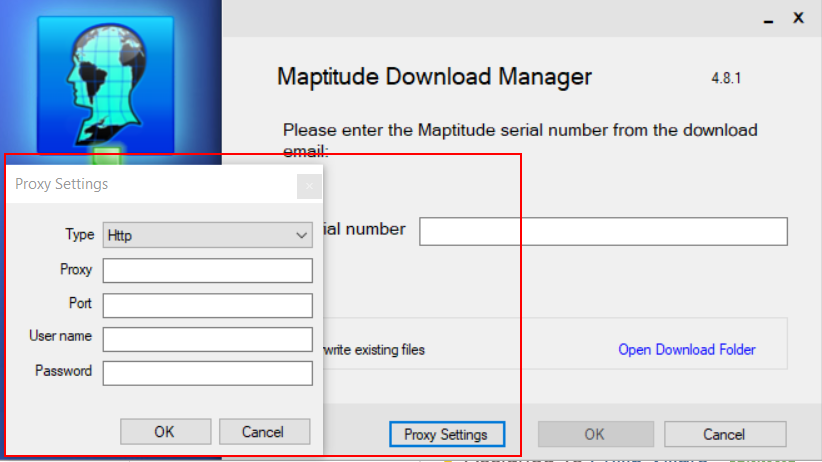Some organizations use a “proxy server” to protect their network and prevent users from accessing unauthorized websites. In such a setup, all Web traffic goes through the proxy server. In such cases, web browsers, and anything else that uses the web, need to be configured to use the proxy server as the designated gateway to the Web. Since the Maptitude for Redistricting Download Manager tries to download Maptitude for Redistricting from the Web, it too may need to be configured this way.
If your organization users a proxy server, the Maptitude for Redistricting Download Manager will try to automatically configure itself based on the information it gets from your network. However, there may be circumstances in which you need to manually configure the proxy settings.
To do this, you will need to know:
- The host name or address of your network proxy server
- The network “port” it uses
- The username and password for your individual credentials to use the proxy server, if any.
To manually configure the proxy server:
- Press the Proxy Settings button
- Choose the Type of proxy service you have
- Enter in the host name or IP address of your network proxy server, such as ps1.company.com, or 10.1.1.191
- Enter the TCP port used by your proxy server, such as 1551.
- If your proxy server requires that you supply a username and a password, enter these in the User name and Password boxes.