After you have downloaded the software from your download link (see here for more details), you will be prompted to install it along with any country package/additional data download:
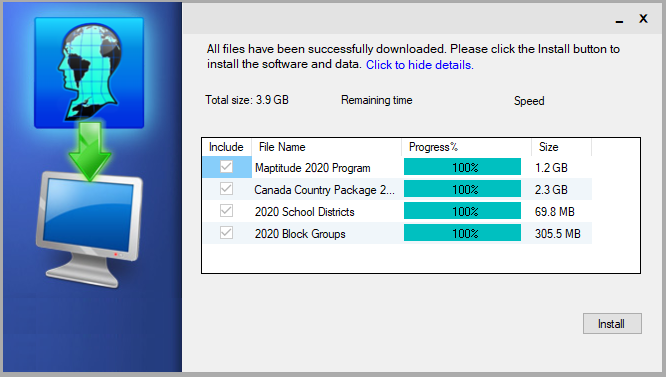
Click Install. You will be prompted to run the installer and then to accept the license agreement.
You will be prompted to enter some user information:
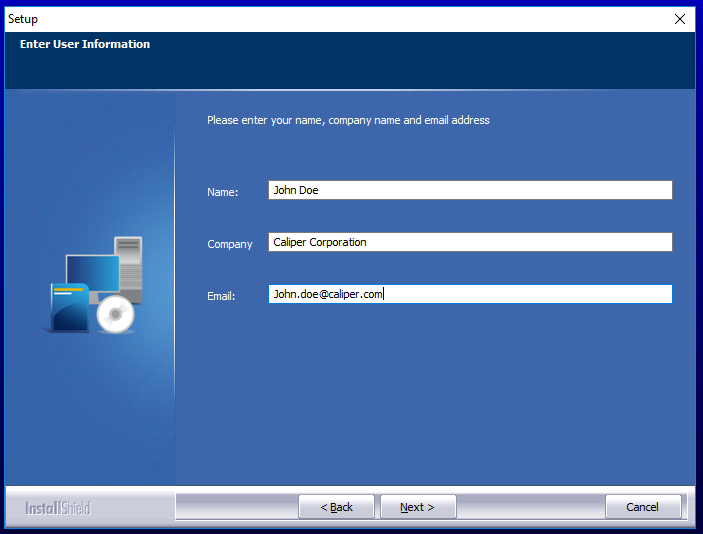
Then input your serial number, which will have been sent along with your download email.
NOTE: If you purchased an upgrade, your serial number may have changed.
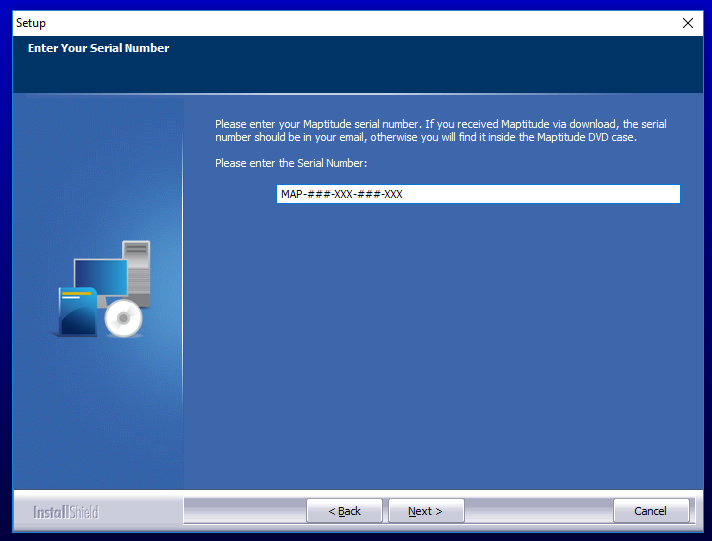
Keep clicking through Next until the software is successfully installed and click Finish to exit.
You should be prompted to install the data automatically. But if not, please see this article on how to install from a downloaded folder.
You will be prompted to run the installer and accept the license agreement. Then you will be asked where to install the data to. We recommend keeping the default of the C://ccdata folder (or C:/XX Data 2020 Final if installing a data package for redistricting where XX is your state abbreviation).
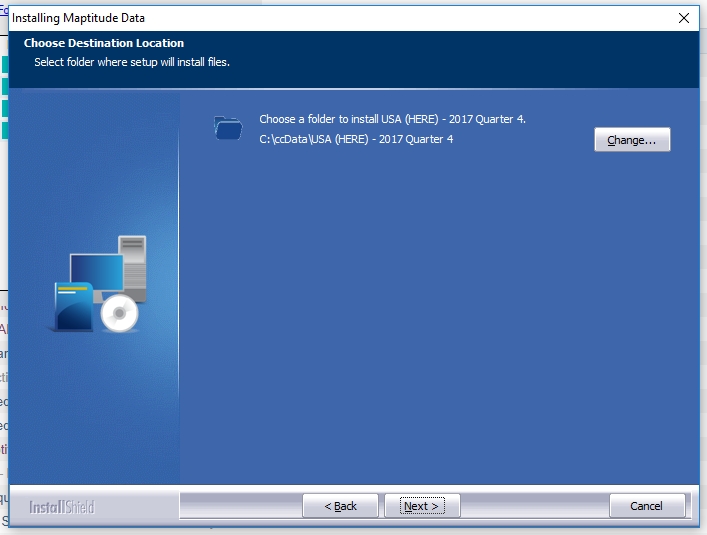
Keep clicking Next as the data is installed and hit Finish once the installation is complete.
If the installation is interrupted or not proceeding as detailed above, please try Installing from a Download Folder