This article describes how to transfer/move a license of Maptitude for Redistricting from one location to another. A license of Maptitude for Redistricting, can only be activated in one location at a time. If you try to activate it, when it is already activated elsewhere, you will see the error message stating the license is already activated. There might be several reasons that you would want to move where the license is activated:
- You are getting a new computer and want to move your Maptitude for Redistricting license to the new computer
- An employee is leaving the company and you want to move the license to another employee’s computer
- You will be traveling for the next week and want to move the license to your laptop
The below steps outline how to transfer the Maptitude for Redistricting license to the new computer/server.
Step 1: Identify where the software is activated
The installation guide assumes that you either still have access to a valid download link.
Please contact redistsupport@caliper.com when:
- You don’t know where the license is activated
- You don’t have access to the activated software (lost computer/wiped hard drive, etc.)
- You don’t know your serial number (use Help > About to see your serial number if you have a working copy of Maptitude for Redistricting)
Step 2: Deactivate the license on the current install
- On the machine where the license is currently activated, find and run the “Activation Wizard for Maptitude for Redistricting” under the Windows Start menu
- Click the “I want to deactivate” button.
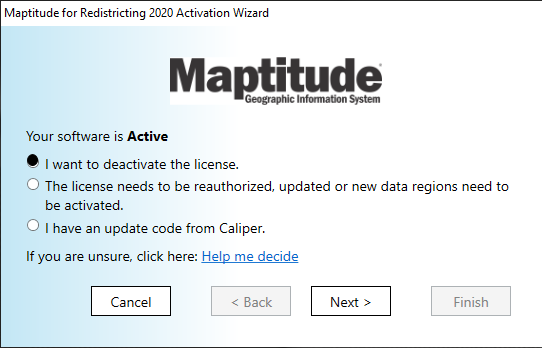
If you don’t know where the license is activated, or no longer have access to the activated software (lost computer/wiped hard drive etc.) please email redistsupport@caliper.com for assistance.
Step 3: Activate Maptitude for Redistricting
The steps to follow for Step 3 depend on if you have previously used the software on the new computer/server before or not.
Step 3A: Activate Maptitudefor Redistricting in a new location
If you are using the software on the new computer/server for the first time, you will need to install it there first. The installation process will work exactly as when you first installed the software.
See our Installation Guide here. The installation process will automatically activate the license.
Step 3B: Activate Maptitude for Redistricting in a previously installed location
If you have previously installed the software on the new computer/server, and want to activate it there again:
- Find and run the Activation Wizard for Maptitude for Redistricting program from the Start menu.
- Choose the option I want to activate my software (most common). Click Next.
- NOTE: On some older versions of Maptitude for Redistricting, this option may be called Request Activation Code from Caliper
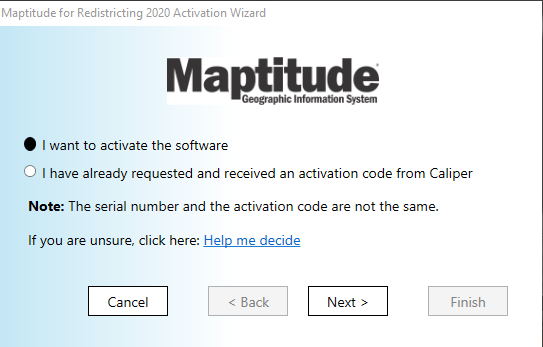
- NOTE: On some older versions of Maptitude for Redistricting, this option may be called Request Activation Code from Caliper
- Fill in your information, including the Serial Number you were provided when you received the software. The Serial Number is 15 numbers and letters separated by dashes.
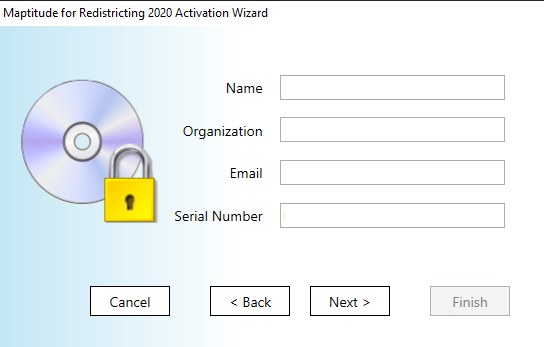
This should result in the Wizard obtaining and applying a new “activation code” (not the same as your “serial number”) from the Maptitude for Redistricting license server. 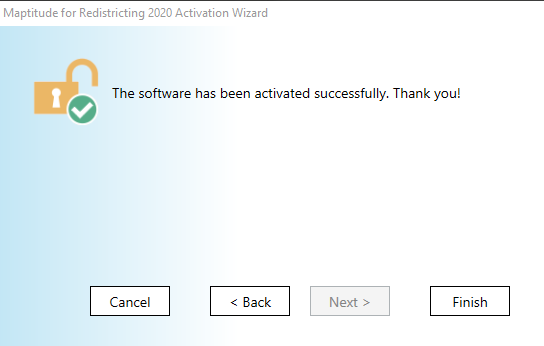
See here for Common Activation Issues and Solutions