You can change label styles in your demographic thematic map with demographic mapping software.
You may have a map with an active theme, like a ZIP code heatmap, but only want the labels for some of the features. This article will go over how to add labels for areas of interest while keeping a thematic map intact.
You can make a selection set of the feature you want to label using the selection toolbar.
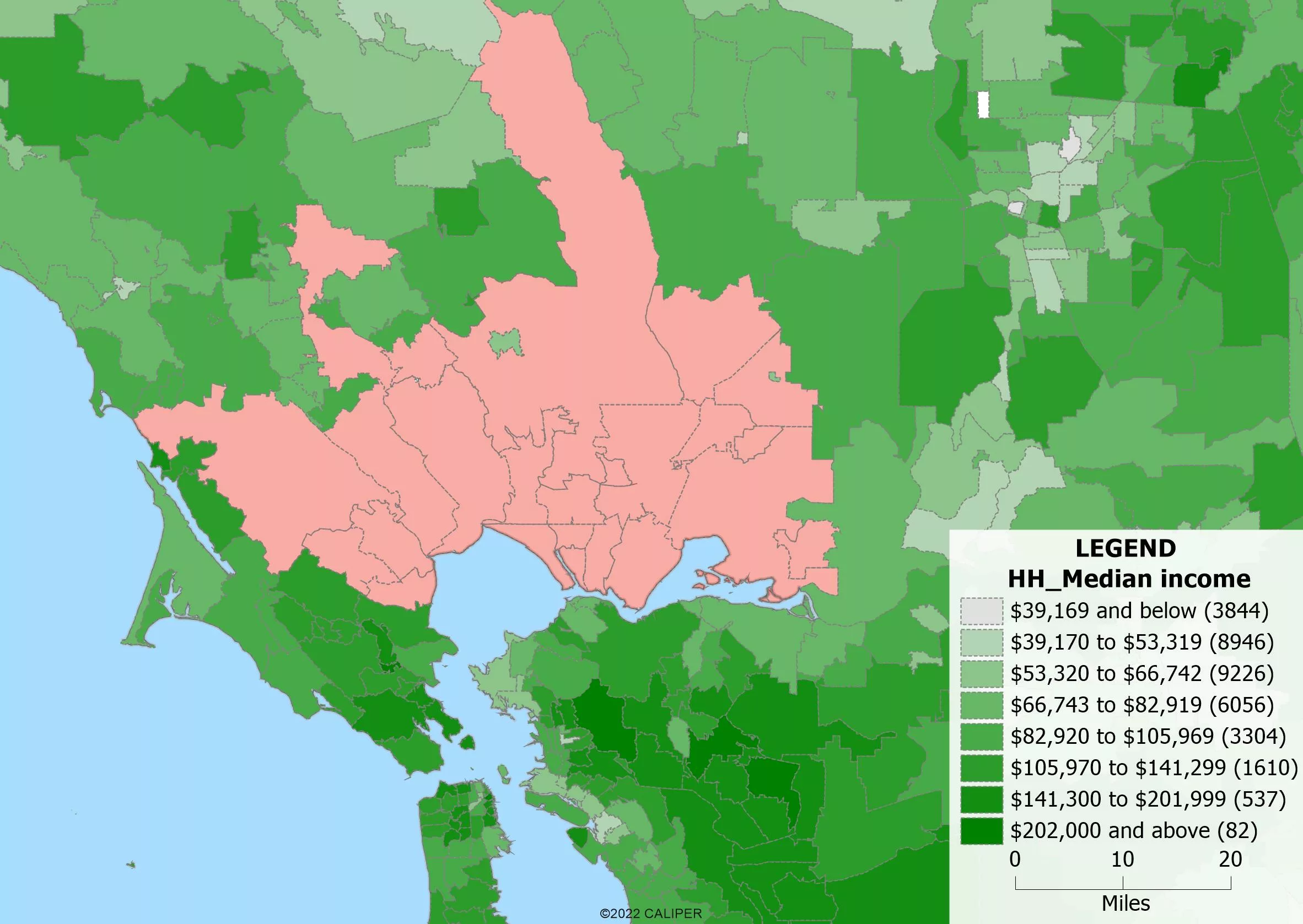
Once you have your selection, go to that selection in the display manager by opening the “Sets” item under the layer. Click on the tag button next to your selection to create your labels for your group.
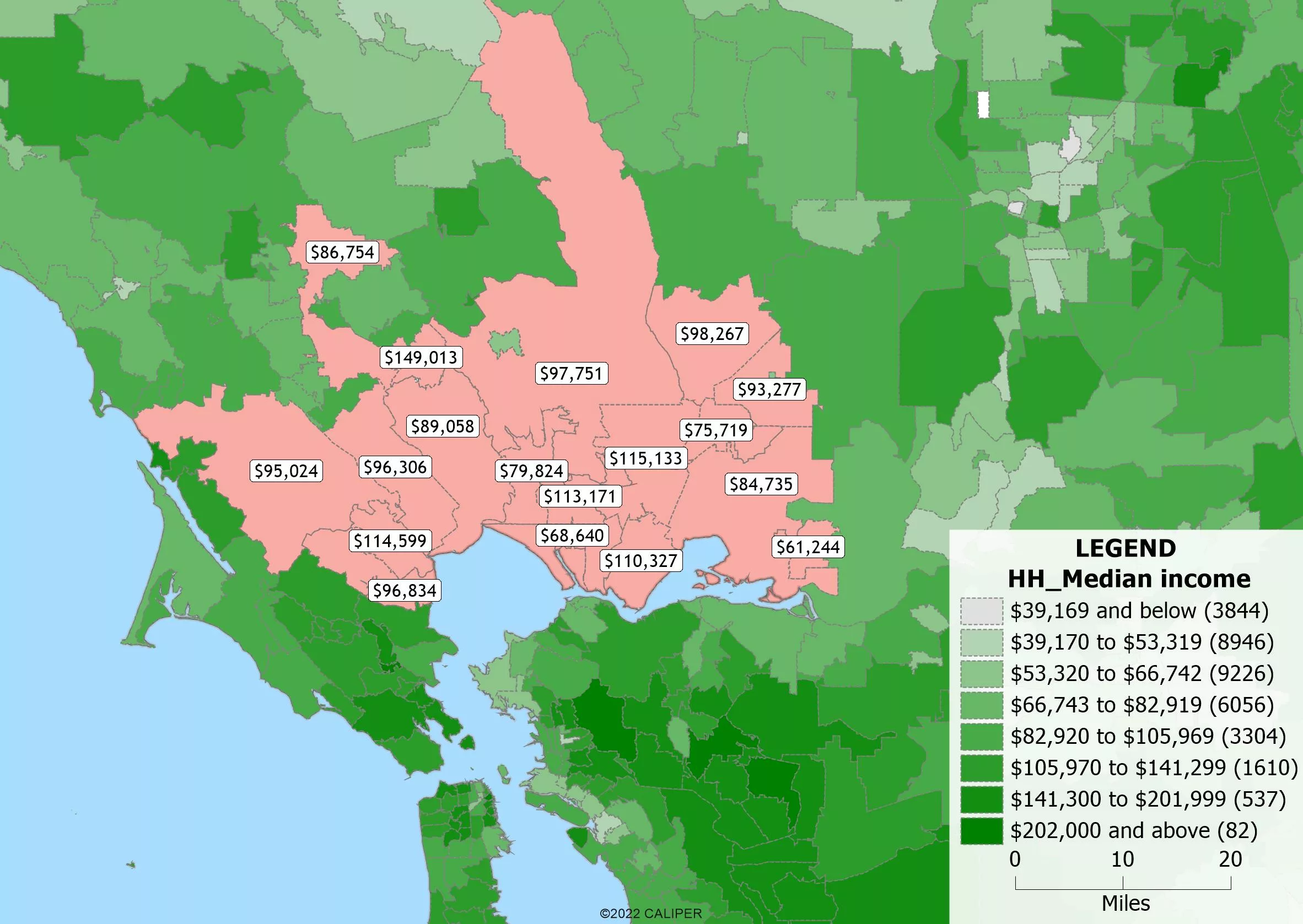
Once these are created, click on the style button next to the label button for your selection and change the “Fill Style” pulldown to the the “None” option at the top.
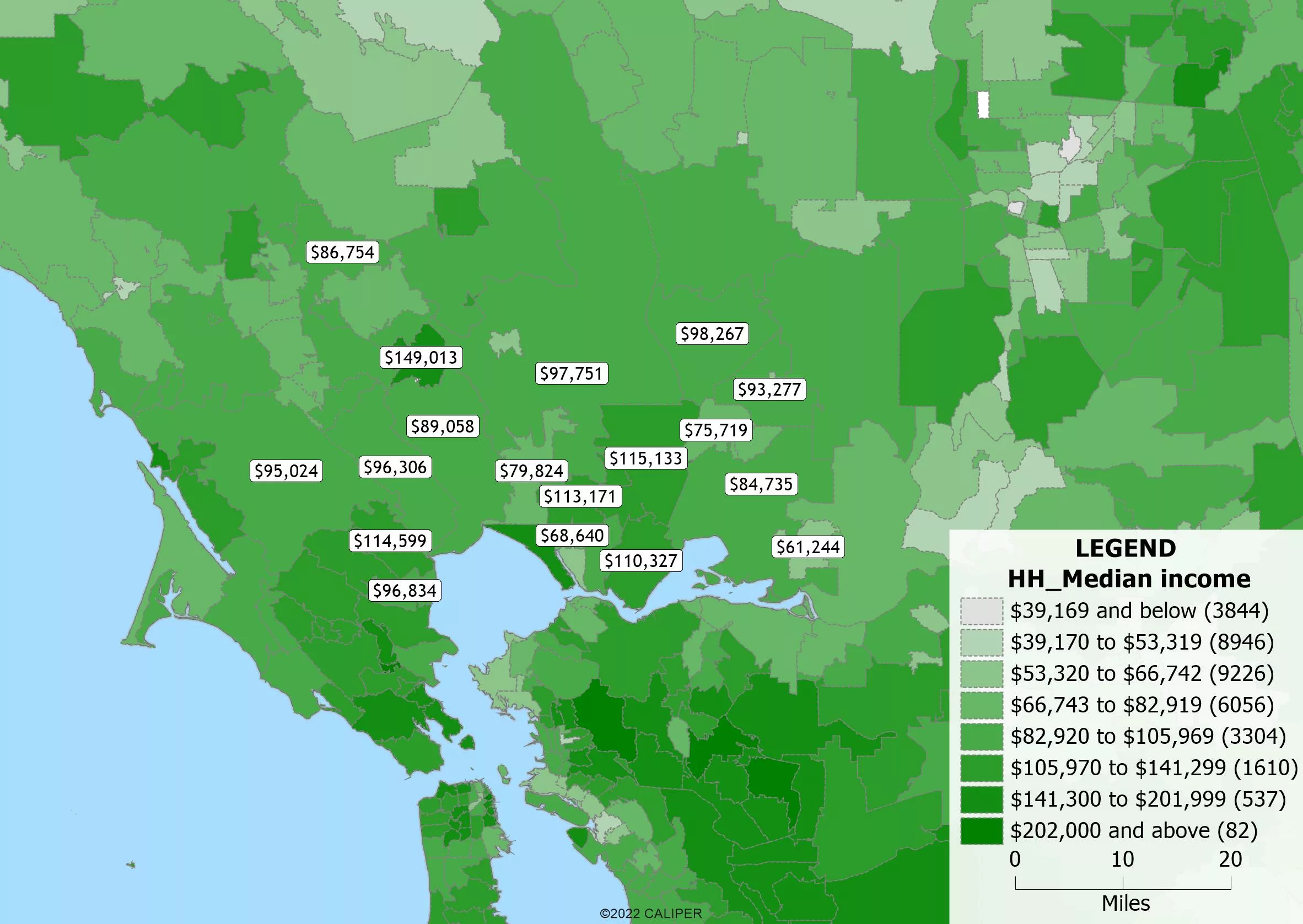
Your thematic map should be intact with labels present for just your area of interest.
For more information on thematic mapping, please see the Maptitude thematic mapping tutorial video.
For more information on labels, please see the Maptitude labels tutorial video.