Certain settings for your license of Maptitude are only set when the software activates. This means that if those settings are changed, you will need to deactivate and then reactivate your license in order to get the software to “recognize” these new settings. Common examples of this are:
- Adding an additional country package to your license that you did not have when you last activated
- Adding the Remote Desktop capability to a Single User license
- Adding additional concurrent users to a Remote Desktop license
These are the steps to refresh your license with any changes:
- Find and run the “Activation Wizard for Maptitude” under the Windows Start menu.
- Click the “Reauthorize” button and click Next>
- Click Next> again and click Finish, and your license will refresh.
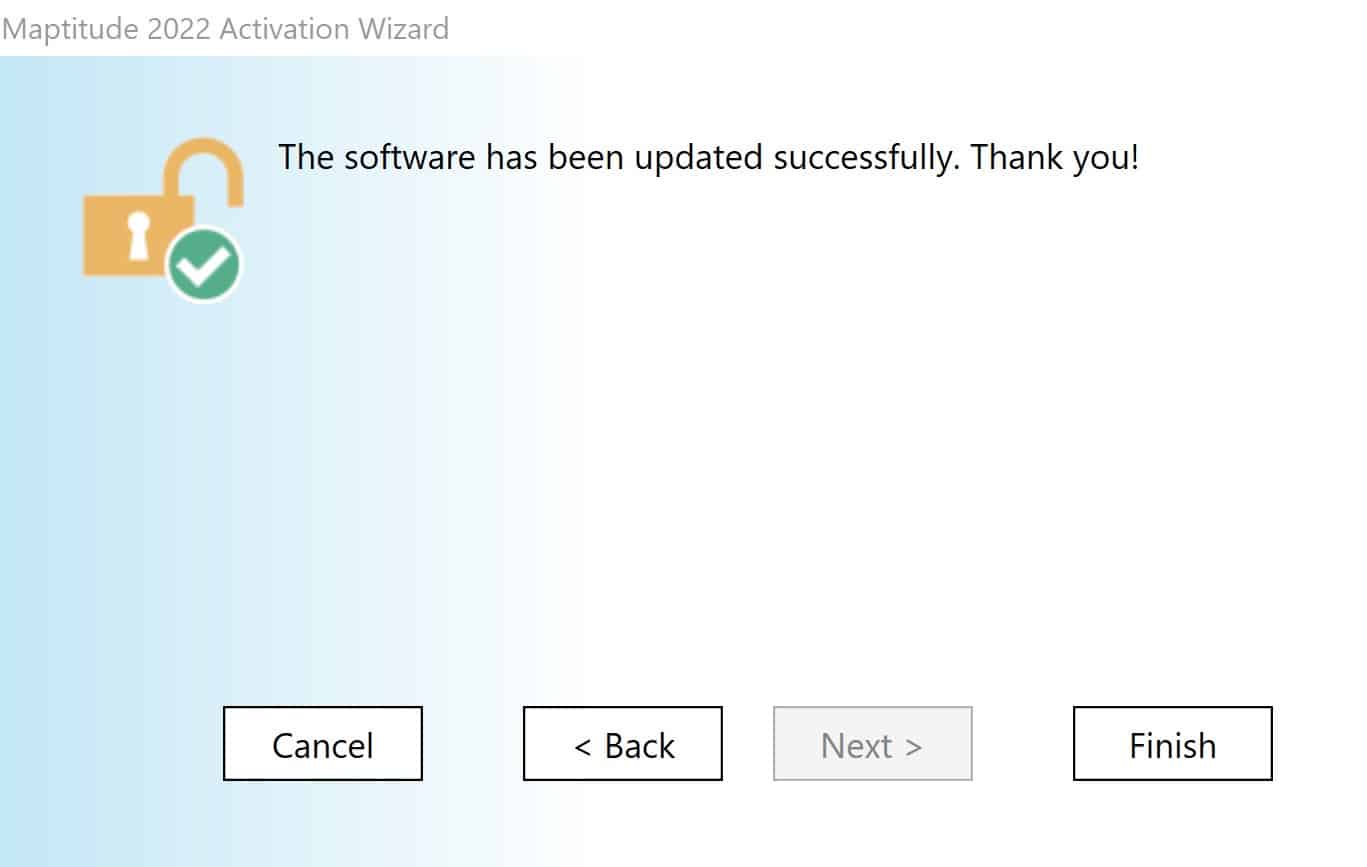
If you have any issues with these steps, see Common Activation Issues and Solutions