| Mapping, GIS, & Transportation Software Solutions |
| Mapping, GIS, & Transportation Software Solutions |
In order to run TransCAD or TransModeler on your computer, two things must occur: (1) the software must be installed and (2) the license must be activated on your computer. Licenses are tied to the computer on which they are activated. The license may have to be reactivated or reauthorized under the following three cases:
These steps need to be performed only once on the computer where the software is installed. Performing these steps more than once may cause the activation to fail.
The installer will automatically launch the Activation Wizard (for software licenses) or Key Wizard (for hardware licenses). You can also run the Activation Wizard or Key Wizard manually.
| SOFTWARE LICENSE | HARDWARE LICENSE |
|---|---|
| Windows Start Menu > TransCAD/TransModeler > Activation Wizard for TransCAD/TransModeler | Windows Start Menu > TransCAD/TransModeler > TransCAD 8.0/TransModeler 5.0 Key Wizard |
Initiate a new activation request.
| SOFTWARE LICENSE | HARDWARE LICENSE |
|---|---|
| Choose "The license needs to be reauthorized, updated or new data regions need to be activated" and click "Next." | Choose "Request Update from Caliper" and click "Next." |
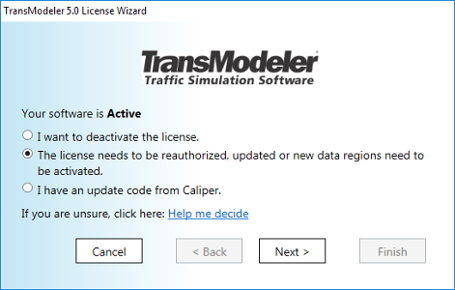
|
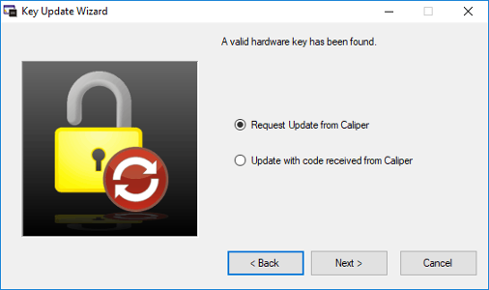
|
Verify that the Name, Organization, Email, and Serial Number are correct and click "Next."
| SOFTWARE LICENSE | HARDWARE LICENSE |
|---|---|

|
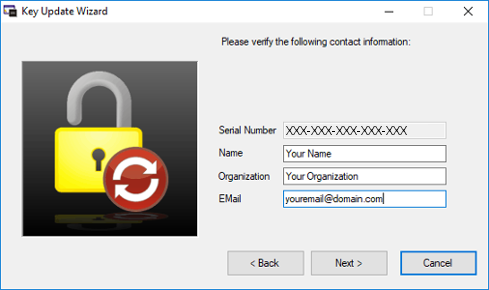
|
Submit the activation request. Update codes are processed during Caliper’s normal hours of operation, Monday through Friday from 8AM to 6PM Eastern time. Please wait until Caliper returns a code to you, which will typically be done by the next business day. Requesting multiple codes may cause the activation to fail.
| SOFTWARE LICENSE | HARDWARE LICENSE |
|---|---|
| Activation may be completed automatically, in which case the process is complete and you can skip all remaining steps. | Choose "Submit request over the Internet." |
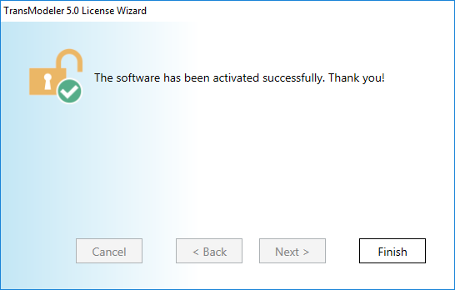
|

|
Under some circumstances a request cannot be sent automatically due to your firewall, router, or other security/network configurations.
| SOFTWARE LICENSE | HARDWARE LICENSE |
|---|---|
| If you receive a message similar to the one below, choose "Automatically via the internet to a Caliper server" to try again. If the request cannot be sent automatically, choose "Create an email message to send to Caliper," which will automatically generate an email with the relevent information in your default mail client, or "Manually via mail or email," which will create a text file that you should manually email to blockupdate@caliper.com. | If the request cannot be sent automatically, choose "Send request manually," which will create a text file that you should email to blockupdate@caliper.com. |
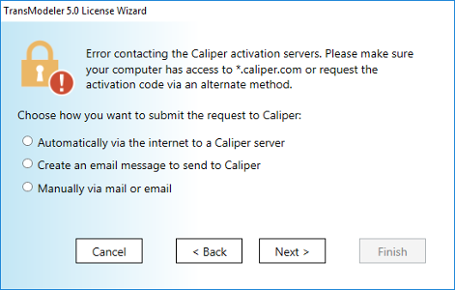
|
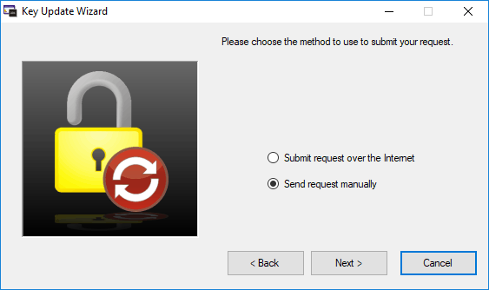
|
Once you receive the email, run the Activation Wizard (for software licenses) or Key Wizard (for hardware licenses) again.
| SOFTWARE LICENSE | HARDWARE LICENSE |
|---|---|
| Windows Start Menu > TransCAD/TransModeler > Activation Wizard for TransCAD/TransModeler | Windows Start Menu > TransCAD/TransModeler > TransCAD 8.0/TransModeler 5.0 Key Wizard |
Tell the wizard you have an update code.
| SOFTWARE LICENSE | HARDWARE LICENSE |
|---|---|
| Choose "I have an update code from Caliper" and click "Next." | Choose "Update with code received from Caliper" and click "Next." |
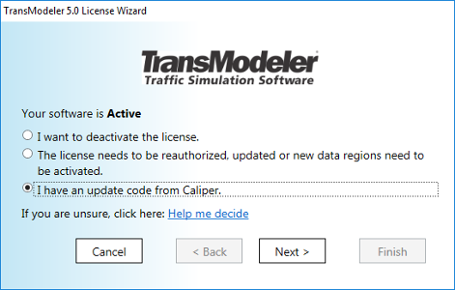
|
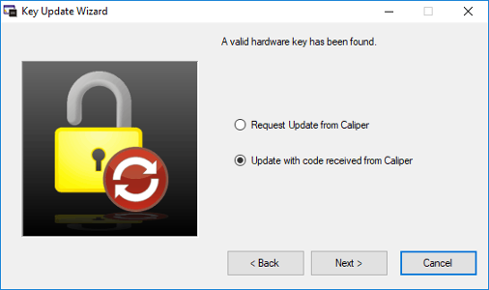
|
Verify that the contact information is correct again and click "Next."
| SOFTWARE LICENSE | HARDWARE LICENSE |
|---|---|

|
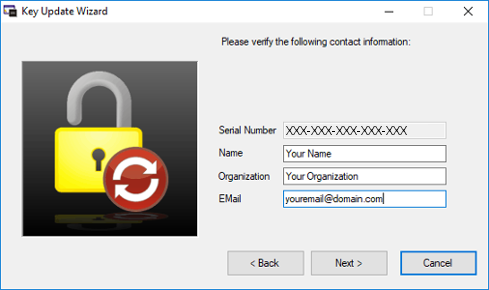
|
Paste the code you received in the email and click "Next."
| SOFTWARE LICENSE | HARDWARE LICENSE |
|---|---|
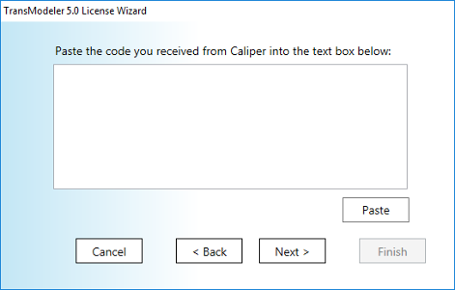
|
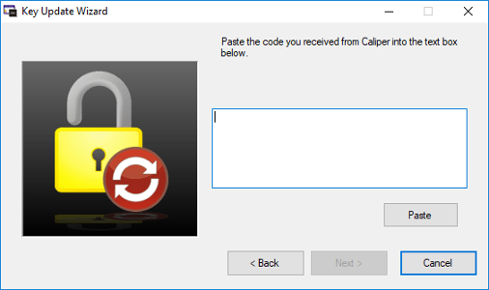
|
The process is complete.
| SOFTWARE LICENSE | HARDWARE LICENSE |
|---|---|
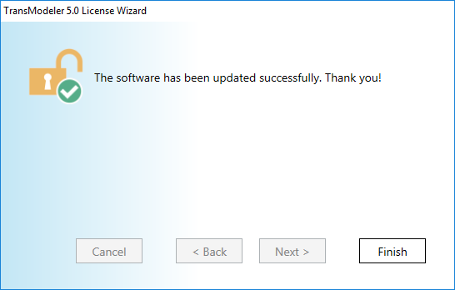
|
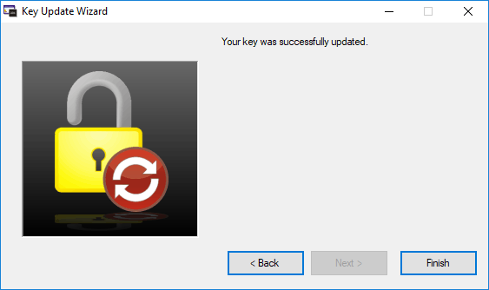
|
Your license can only be activated on one computer at a time.
Deactivate or remove the license from the current computer.
| SOFTWARE LICENSE | HARDWARE LICENSE |
|---|---|
| If you have a software license, you just first deactivate the license on the current computer. Go to Windows Start Menu > TransCAD/TransModeler > Activation Wizard for TransCAD/TransModeler and choose "I want to deactivate the license." Click "Next." You should receive a message that your software has been deactivated successfully. | If you have a hardware license, simply remove the USB key from the current computer. You will insert it in the new computer when you install the software on the new computer. |
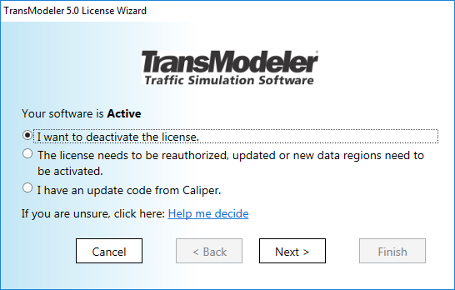
|
Each year, all licenses must be reauthorized using the Activation Wizard (for software licenses) or Key Wizard (for hardware licenses). This security/fraud measure has no cost. Failure to reauthorize your license will result in the license temporarily expiring and the software failing to start until it is reauthorized.
Starting 45 days in advance of the reauthorization deadline, a reminder to reauthorize your license will appear when you open the software.
| SOFTWARE LICENSE | HARDWARE LICENSE |
|---|---|

|
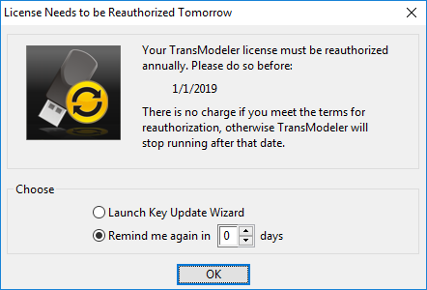
|
You can also run the Activation Wizard or Key Wizard manually.
| SOFTWARE LICENSE | HARDWARE LICENSE |
|---|---|
| Windows Start Menu > TransCAD/TransModeler > Activation Wizard for TransCAD/TransModeler | Windows Start Menu > TransCAD/TransModeler > TransCAD 8.0/TransModeler 5.0 Key Wizard |
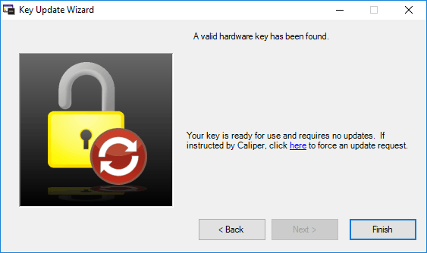
Below are some solutions to common problems that may interfere with your download:
To install the software, all you need to do is answer a few questions about where the program and data should be stored. To install the software on your computer:
One or more components of the Caliper installer may be removed or corrupted by your system's anti-virus software. The installer may also be prevented from running by your antivirus software. Other software, such as automatic, or "instant" backup software, can cause similar behavior. If you encounter a problem when installing your software:
If you still encounter any problems installing the software:
One or more components of the block driver may be removed or corrupted by your system's antivirus software. If you encounter a problem when installing your software:
If you require additional support, please send us an email by going to
Help > Email Technical Support.
If you are having trouble installing the software, you
can email TransCAD support at
tcsupport@caliper.com and TransModeler
support
at
transmodelersupport@caliper.com.
Home | Products | Contact | Secure Store