The 2020 Census Data is now shipping. See this article for the list of fields included: What Fields Are Included in the 2020 Data?
You can add American Community Survey (ACS) or Citizen Voting Age Population (CVAP) data into your plans using the Disaggregate/Aggregate Wizard.
- Open Maptitude for Redistricting.
- Close the Plan Manager.
- Choose File>Open.
- Change Files of Type to Fixed Format Binary (*.bin) and browse for the data you want to add. In most cases, you will add Block Group data from C:\ACS_CVAP Data 2015-2019\ccBlockGroup.bin.
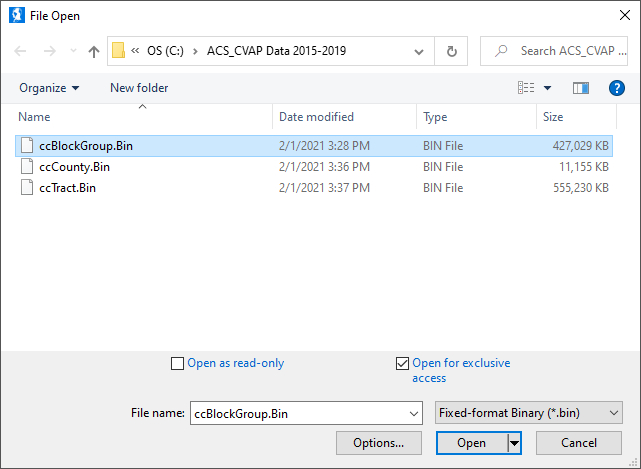
- Open a map containing the layers you want to modify. In most cases, you will open Block-Block Group-Tract-County from C:\XX Data 20YY Final (where XX i is the State abbreviation and YY is the year).
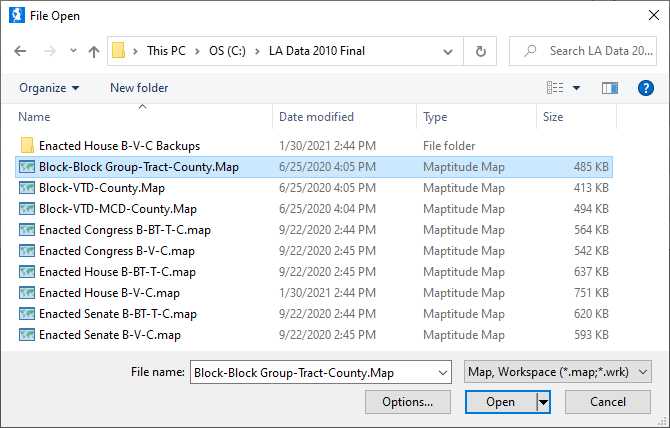
- Choose Redistricting>Plan Utilities>Disaggregate/Aggregate…
- Click the Table radio button.
- Choose ccBlockGroup from the Table drop-down.
- Choose BlockGroup from the first Match Field drop-down.
- Choose Census Block Group from the Layer drop-down.
- Choose BlockGroup from the second Match Field drop-down.
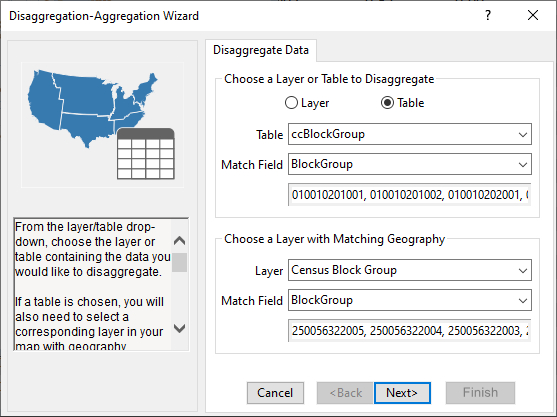
- Click Next>.
- Click Clear All to clear all fields.
- Scroll through the list and check each field you want to include.
- Choose the weight by field for each field (this will usually be Population or 18+_Pop when using voting age fields).
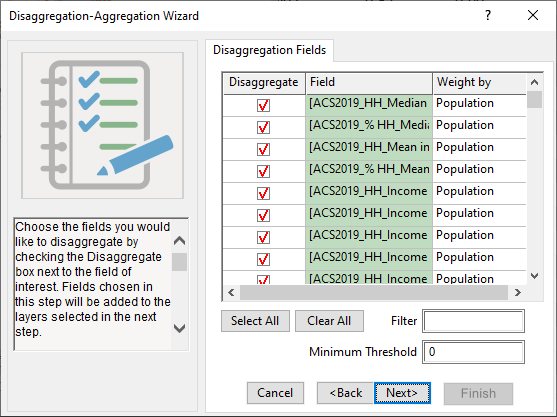
- Click Next>.
- Uncheck any layers for which you do not want data aggregated. You will likely leave all checked.
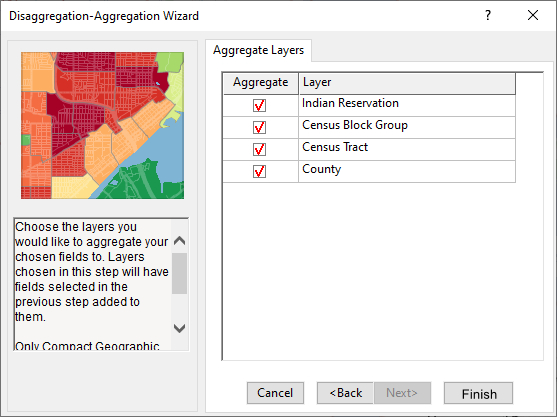
- Click Finish.
Maptitude for Redistricting adds the fields to the Census Block Group layer, disaggregates data to Census Blocks, and aggregates data for all other layers.