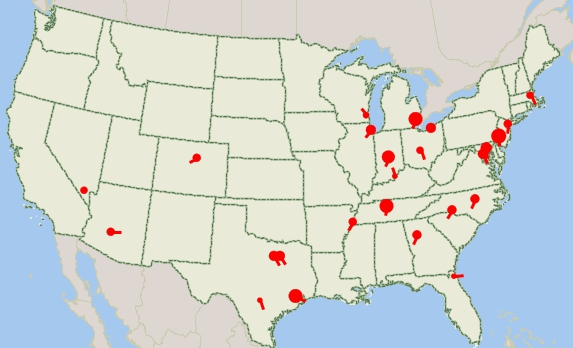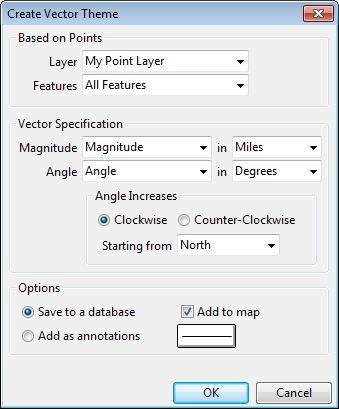The VectorTheme add-in operates on a
point layer and uses two input fields, one for Magnitude (size) and one for
Angle. This is used to generate either annotations or a line layer of
vectors.
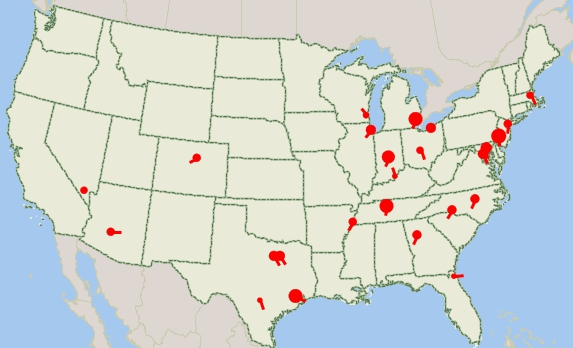
To install:*
- Download the file Vector-Theme-Add-in.exe.
- Open the file or choose the Run command from the Start
menu, and browse to the Vector-Theme-Add-in.exe file in the folder where you
downloaded the file.
- Click OK and follow the step-by-step instructions to install the
add-in to the appropriate program folder (e.g. C:\Program
Files\Maptitude\)
To use the Download Free Layers Add-In
- Choose Tools-GIS Developer's Kit-Add-Ins
and
highlight Create Vector Theme to display the Create Vector Theme dialog box.
- Choose the layers to download from the
drop-down lists.
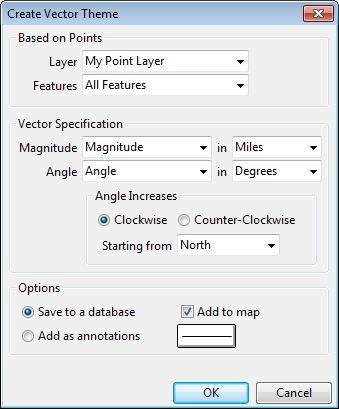
- Choose the point layer and features to use from the first two
drop-down lists.
- Set the vector theme by choosing the magnitude and angle fields,
define the direction of the angle, and specify the starting direction.
- Choose whether to display the theme on a new layer or as freehand
annotations.
- Click OK.
Maptitude/TransCAD downloads the layers, saves them to new geographic files,
and displays them in a map.
*Requires latest version of Maptitude or TransCAD.