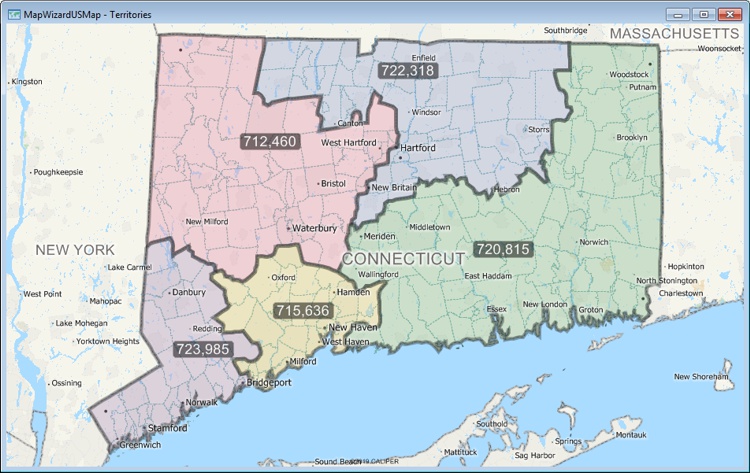The Balanced Territories Wizard provides you with an automated method of
creating territories balanced by a specific demographic. To use the tool,
you’ll need a map of the country or region that you’d like to create
territories in and a demographic of your choice.
To install:*
- Download and install a
free trial of Maptitude mapping software, or use your own
license of desktop Maptitude.
- Download the file balanced-territories-wizard-addin.exe.
- Double click the executable to launch the installation.
- Confirm that you’d like to allow the installer to make changes to
your PC and follow the instructions in the installation wizard.
- Once installed, the add-in can be launched by opening a
Maptitude map and choosing Tools>GIS Developer's Kit>Add-Ins>Balanced
Territories Wizard.
*NOTE: The Balanced Territories add-in works only with latest
version of Maptitude.
To Create Balanced Territories
- Open or create a map containing the area layer upon which
you want to build the territories. If necessary create a
selection set of the area to include in the territories (e.g.,
select all of the ZIP Codes in Connecticut if you want to build
balanced territories for just the state of Connecticut). If you want to build the
territories around specific locations, make sure the map contains
a point layer of those seed locations.
- Choose Tools>GIS Developer's Kit>Add-Ins>Balanced
Territories Wizard to open the Balanced Territories
Wizard.
- Make changes to the map settings as follows:
| To do this... |
Do this... |
| Choose the layer from which to
make territories | Choose a layer
from the Geography Layer drop-down list |
| Choose the records to include in the territories |
Choose All Features or a selection set from the
Geography Set drop-down list |
| Include islands | Check the Include Islands
box |
- Click Next> and make choices of how many
territories to create as follows:
| To do this... |
Do this... |
| To use a point layer as seeds
for the territories | Choose From my
existing layer and choose the layer and
selection set to use from the drop-down lists. |
| Create a specific number of
territories with no seeds |
Choose By choosing the number of territories
and enter the number of territories to create in the
edit box. |
- Click Next> and make changes as follows:
| To do this... |
Do this... |
| Choose the balancing field |
Choose a field from the Field Name drop-down list. |
| Set the balancing tolerance |
Enter a value or use the spinners to set the acceptable
percent tolerance. |
| Choose a field to use to name
the partitions |
If you chose to use a Seed Layer, choose a field to use
to name your territories |
| Create a territory layer |
Check the Launch Territory Wizard box
to create a territory layer that can be modified with
the Territory Manager. |
- Click Finish.
- Type a name for the new balanced territory layer and click
Save.
Maptitude creates the balanced
territory area layer and adds it to the map. If you chose to
launch the Territory Wizard, Maptitude displays it.
- In the Territory Wizard, verify that From my
existing area layer is chosen and click Next>.
- Verify that the geography layer matches the layer used to
build the balanced territories and click Next>.
- Add any fields that you want to track in the territory layer
and click Finish.
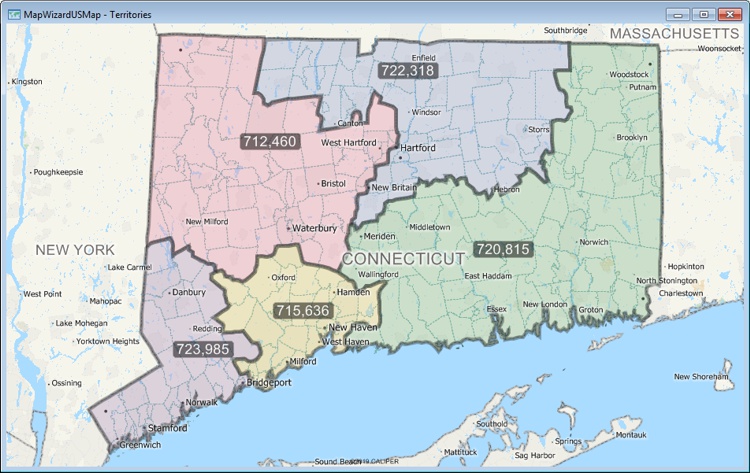
Try it Yourself: Creating Balanced Territories
- From the Home Window, choose New Map of the United States and
click OK.
- Highlight U.S. State, type CT
in the Name box, and click Finish.
- Right-click on 5 Digit ZIP Code in the Display Manager, and
choose Make Working Layer.
- Click
 in the selection toolbar.
in the selection toolbar.
- Choose [State Abbrev] from the Field List
drop-down list, choose = from the Operator List
drop-down list, and type "CT" in the Enter a
Condition box to create the condition [State Abbrev] = "CT".
- Click OK to select all of the ZIP Codes in
Connecticut.
- Choose Tools>GIS Developer's Kit>Add-Ins>Balanced Territories
Wizard.
- Change the Geography Set to Selection (283),
leave the Include Islands box checked, and click
Next>.
- Choose the By choosing the number of territories
option, enter 5 for the number of
territories, and click Next>.
- Click the Field Name drop-down list, type 16+
to limit the list to fields with "16+" in their names, and choose
[16+_In labor force].
- Leave the Launch Territory Wizard box checked
and click Finish.
- Make sure From my existing area layer is
selected and click
Next>.
- Click Next> again.
- Click Next> again.
- Click
 and choose
Add Geography Layer Fields.
and choose
Add Geography Layer Fields.
- Enter 16 in the Filter box, choose [16+_In labor force]
from the scroll list, and click OK.
- Click Finish.
Maptitude will create territories from the ZIP Codes in Connecticut,
balanced to have roughly equal values of population currently in the
Labor Force.