There are several ways to create a map with pins:
Many websites and apps allow you to create a map and add pins to mark specific locations. Some popular options include Google Maps, Bing Maps, and MapQuest. Simply search for the location you want to pin and click on the map to add the pin.
Batch Map Addresses for Free with Maptitude Online
There are several online tools that allow you to create custom maps and add pins, such as Mapbox and Maptitude Online. These tools often have more customization options than mapping websites and apps.
If you have graphic design skills, you can create a map and add pins using a software such as Adobe Illustrator or Canva. This method requires more time and effort, but it allows you to create a highly customized map.
If you prefer a more traditional approach, you can use a physical map and add pins or markers to mark specific locations. This method requires the least amount of technology, but it may not be as accurate or easy to share as a digital map.
Start Mapping Now with Maptitude Online
Creating a pin map with Maptitude Online is as simple as dragging and dropping
Maptitude mapping software lets you create a map with pins based on your data. Create-a-Map Wizard™ gives you start-to-finish assistance for pin mapping lists of addresses and geographically analyzing the results. Simply tell Maptitude what database, table, or spreadsheet to use and what analysis you want to perform to create a map with pins based on the geographic locations within your data. By creating a map with pins you will be able to visualize the distribution of your customers, facilities, or other resources.
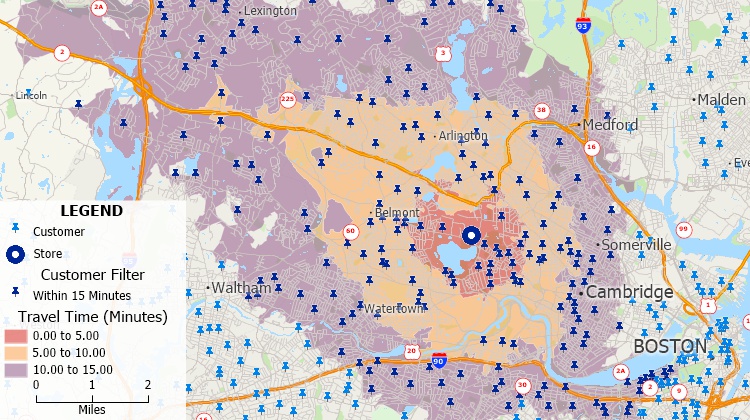
How do I create a map with pins? Using Maptitude mapping software you can pin map your customer and facility data. Perform drive-time and other analyses on your pin maps and filter data by location such as customers within 15 minutes of a store.
Additionally, once you have pin mapped your data, you can:
Start Mapping Now with Maptitude
How do I create a map with pins?This Maptitude tutorial shows the steps for creating a map with pins based on addresses stored in an Excel file, along with other mapping and updating options. |
Home | Products | Contact | Secure Store