When making a heat map, you need to join your data to the layer that you want as the base layer for your heat map and then apply a color theme on the attached data. Unfortunately, in the DACH region, a postal code is not enough to uniquely identify a postal code area, since the same postal code number can appear in two or more countries (e.g. Switzerland and Austria). In order to join your data to the Postal Area layer therefore, you need to add a field that uniquely defines the postcodes. This article discusses how to add the “EuroPost” field to your map and use that to join directly to the Postal Area layer:
Step 1: Adding the EuroPost field to your data
There is a field on the Postal Area layer called EuroPost that is unique for each Postcode in the entire region. The EuroPost values have the following format:
“{2-letter-country-abbreviation}{5-digit-postal-code}”
E.g.:
DE85540, AT02120, CH06900
Note that even if the Postcode only has 4 digits, the EuroPost uses a 5 Digit Postcode so you need a leading zero.
You can manually fill in the EuroPost field for your data or you can make it as a formula field. In Excel, you can use this formula:
G2&TEXT(F2,”00000″)
Where G2 contains your country code, and F2 contains the Postcode. In this example, the TEXT() function makes sure that all the postcodes have 5 digits.
Step 2: Joining your data to the Postal Area layer
Now that you have a field that uniquely identifies each postcode in the region you can join your data to the DACH Postal Area layer
- Open a map of the DACH Region
- Right-click on DACH Postal Area in the Display Manager and choose New Dataview
- Click
 in the main toolbar
in the main toolbar - In the top half of the Join Window, set Field to EuroPost
- In the bottom half of the window, click File Open…
- Change the format in the bottom right corner to the correct type (e.g. Excel Worksheet)
- Select your data and click Open. Click OK.
- Save the table somewhere appropriate.
- In the bottom half, set Field to the field containing your EuroPost data
- Your window should look like this.
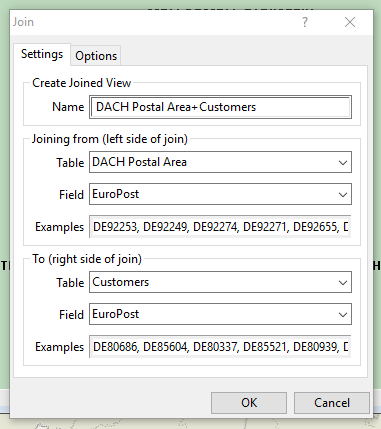
Click OK - If a Creating One to Many Join window comes up, choose Aggregate records in the right side of the join and click OK
This will add extra fields to the Postal Area layer for the map you have open. Go back to the map and apply a theme: