Maptitude comes with a lot of demographic data loaded in as standard, but not all of this data is included by default in the report created by Buffers or Drive Time Rings. This is because for some Country packages there is so much data that every report would be tens of pages long, so we include a default list of demographic fields with the report.
Often times you need to find demographics and there are several key fields not included with the default report that are important to your organization, so Maptitude includes the ability to customize the fields used in a default report.
Follow the steps below to modify the list of fields included in your demographic report:
- Close down and save any work you have open.
- Go to Edit>Preferences and navigate to the Reporting tab.
- In the Overlay Settings frame, click Overlay.
- The Aggregation Methods window includes all the fields that are to be included with the default report.
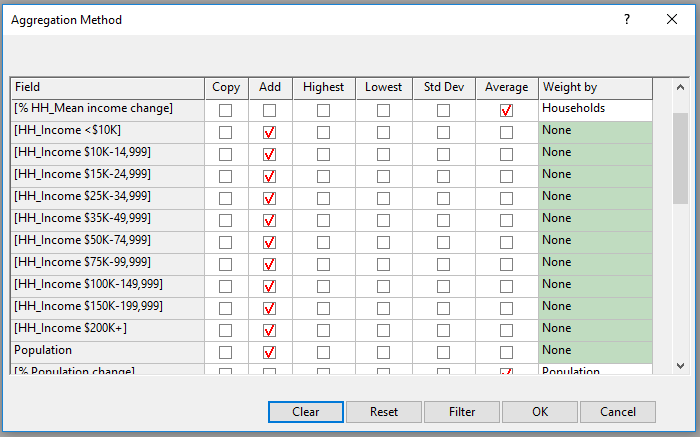
- If you just want to add extra fields but keep all the existing fields, skip to Step 6. If you want to start from scratch and just pick exactly the fields you want click Clear.
- Click Filter.
- This screen lets you pick which fields to add. Under Selected Fields are all the fields that will be shown in the Aggregation Methods To show more fields, highlight them from Available Fields and click Add. You can use the Filter option to search for specific fields. To drop fields from Selected Fields, highlight them and click Drop.
- After you have selected the fields you want, click OK.
- The fields you decided to show will now be in the Aggregation Methods. For each field, check the box for Add or Average in that field’s row. For more information on which option to pick, see Which Aggregation Method Should I Use? but the general idea is that a field that counts things such as Population or Households should use Add and fields that are an average like Mean Household Income should use Average.
- After you have picked Aggregation Methods for the fields you need, click OK.
- Click OK.
The next time you run a demographic report, it will use these updated fields.