You can upload your data to to an online map using online mapping software.
Maptitude Online has tools to map your data even if you do not have a desktop license for Maptitude. This article will explain how to upload your own data directly to Maptitude Online.
First, open Maptitude Online. Your website is: https://online.caliper.com/MAS-000-XXX-000-XXX
- The “MAS-000-XXX-000-XXX” in the url above is your Maptitude Online serial number. For help with login issues, please see the article on Maptitude Online troubleshooting.
Once in Maptitude Online, click the “Create Map” button in the top toolbar:

Next, click the “choose file” button and select the sheet that you would like to map:
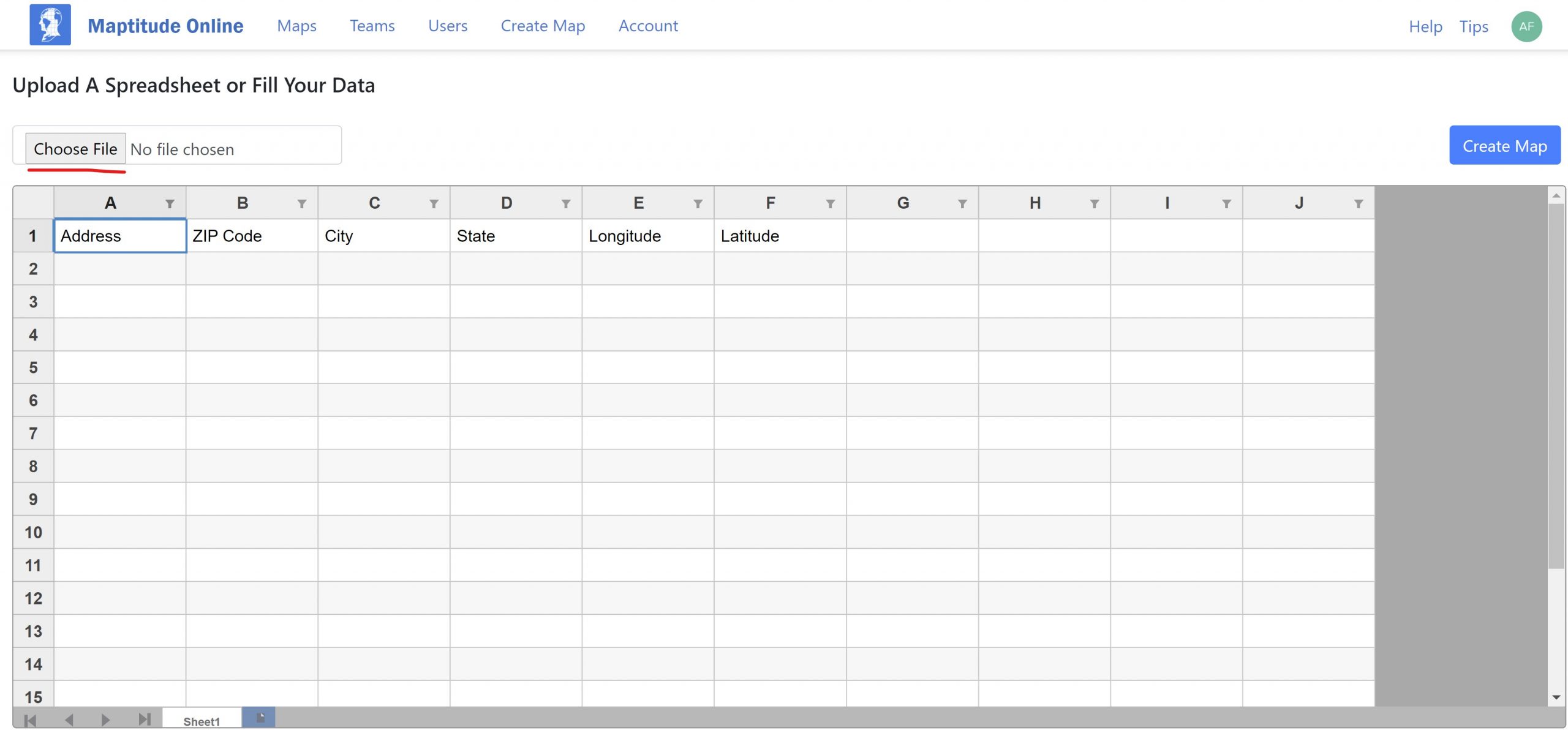
Then click “Create Map”, and Maptitude Online will walk you through the Create-a-Map Wizard:
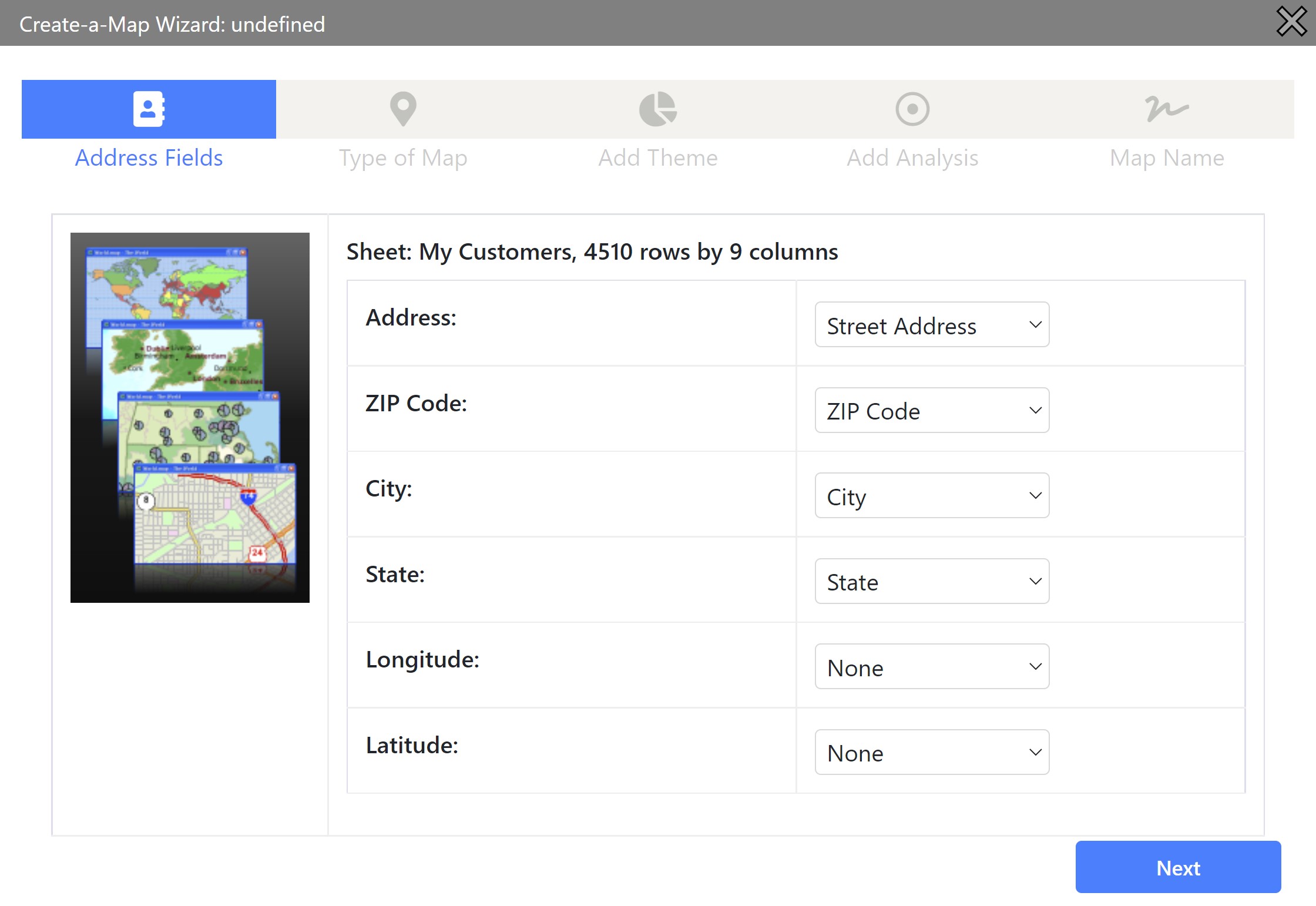
The steps for locating your data are the exact same here as they are in desktop Maptitude. For a walkthrough of the Create-a-Map Wizard, please see the tutorial video on mapping your own data in Maptitude Online.
Once you get to the end, Maptitude will locate your chosen data and create a new map with your specifications.