You can create simple territories for each of your locations with territory mapping software.
Creating simple territories can be useful for visualizing coverage for each of your locations.
To ensure that your coverage areas don’t overlap, you may want to create non-overlapping buffers.
Buffers that don’t overlap will also create reports that don’t double count demographics.
You can follow the steps below to create non-overlapping buffers using Maptitude mapping software.
You can try out this analysis yourself by requesting a free trial of Maptitude mapping software or using your own license.
First, you can map your locations by following the Maptitude tutorial video on mapping your own data.
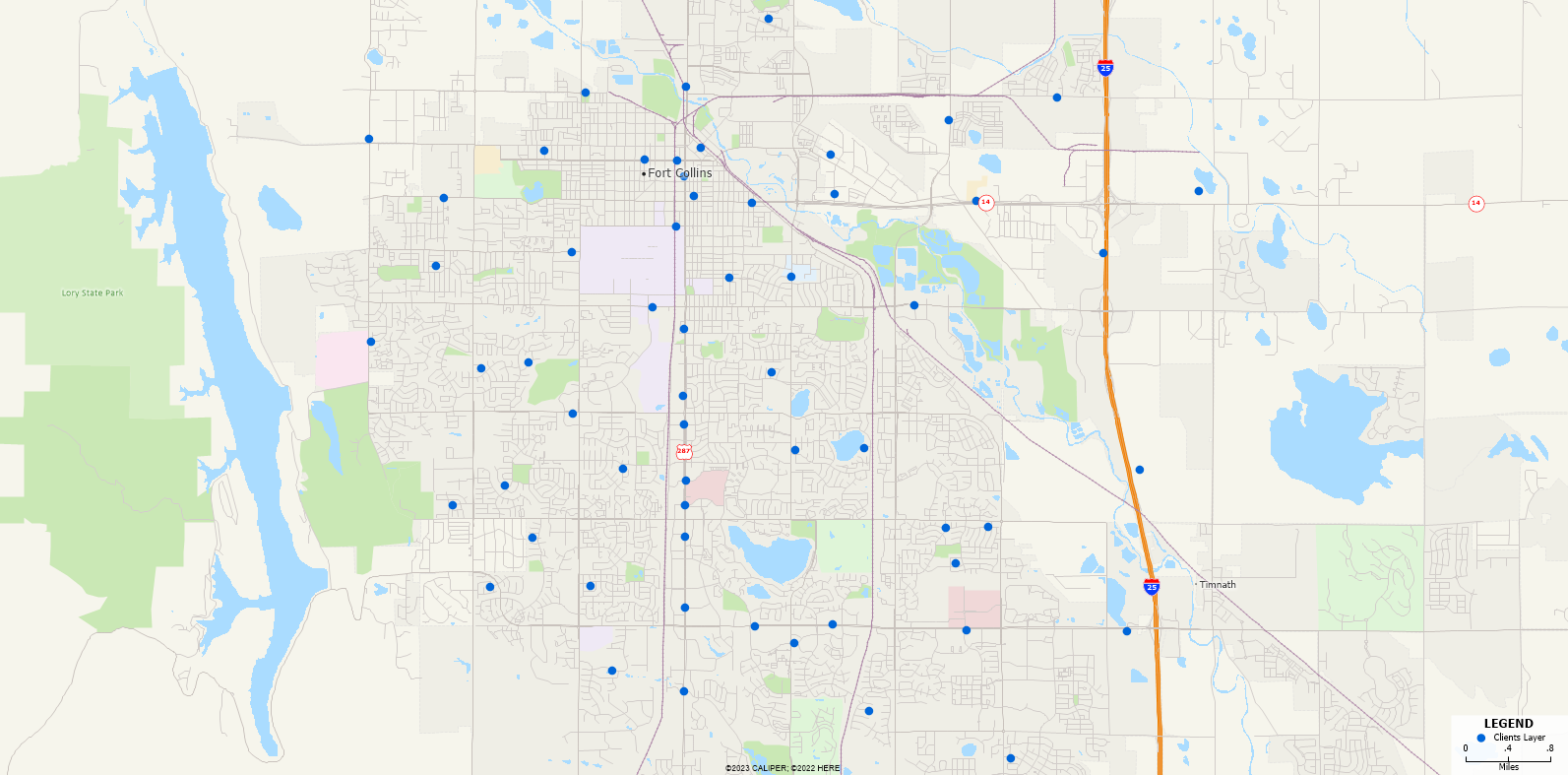
Then, you can try these steps to create simple territories for each location:
Create Areas of Influence
- Make your location layer the working layer.
- Go to Tools>Analysis>Straight Line Influence Areas.
- Choose to use All Features and click OK.
Maptitude will create areas of influence (also called Thiessen Polygons or Voronoi Diagrams) for your locations.
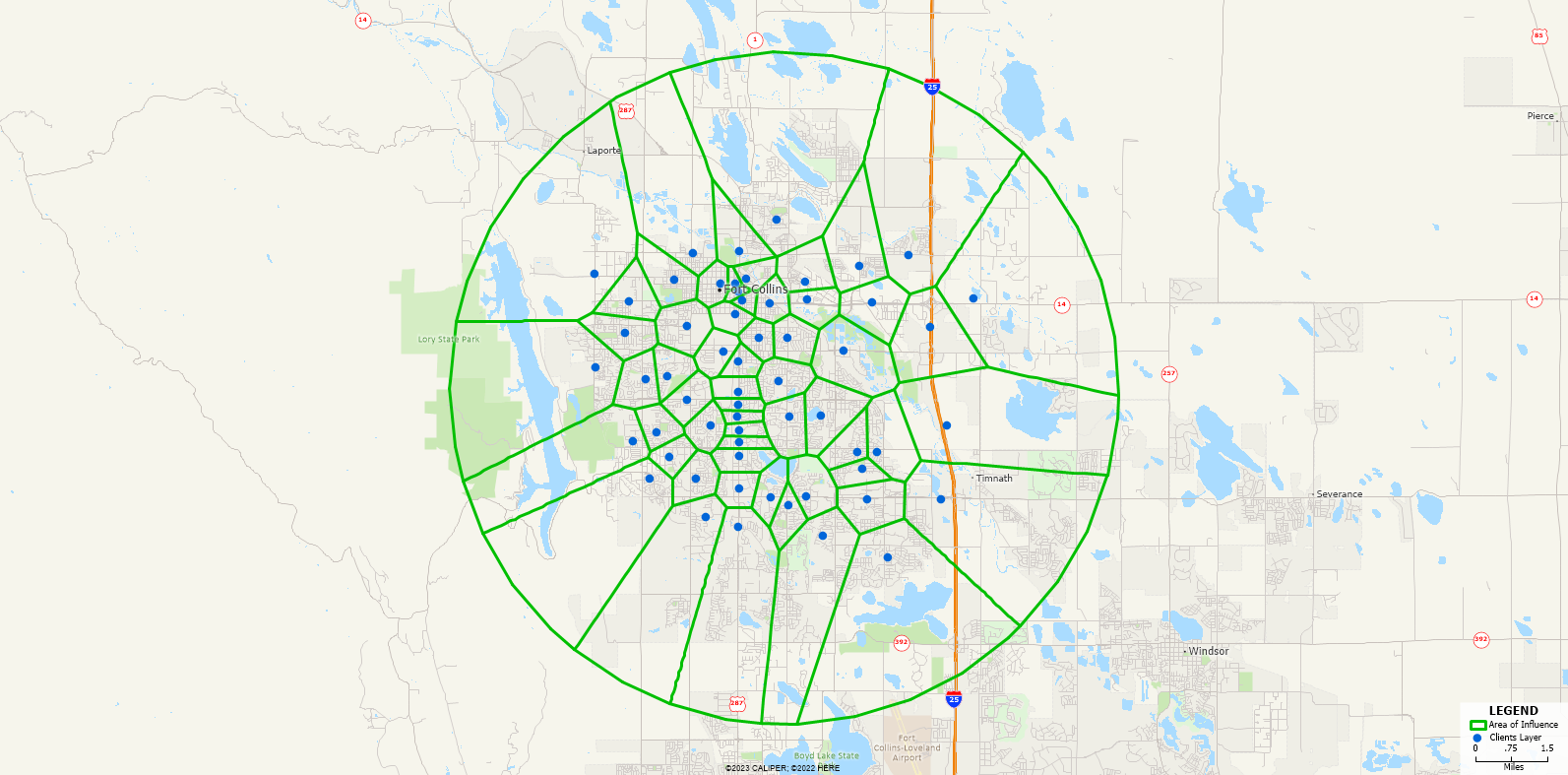
Create Buffers
- Make your location layer the working layer.
- Go to Tools>Analysis>Buffers…
- Choose to use All Features.
- Choose Fixed Sizes and type in how large you want each territory to be.
- Click OK.
Maptitude will create buffers for your locations.
You can repeat the steps above If the buffers are too large or too small.
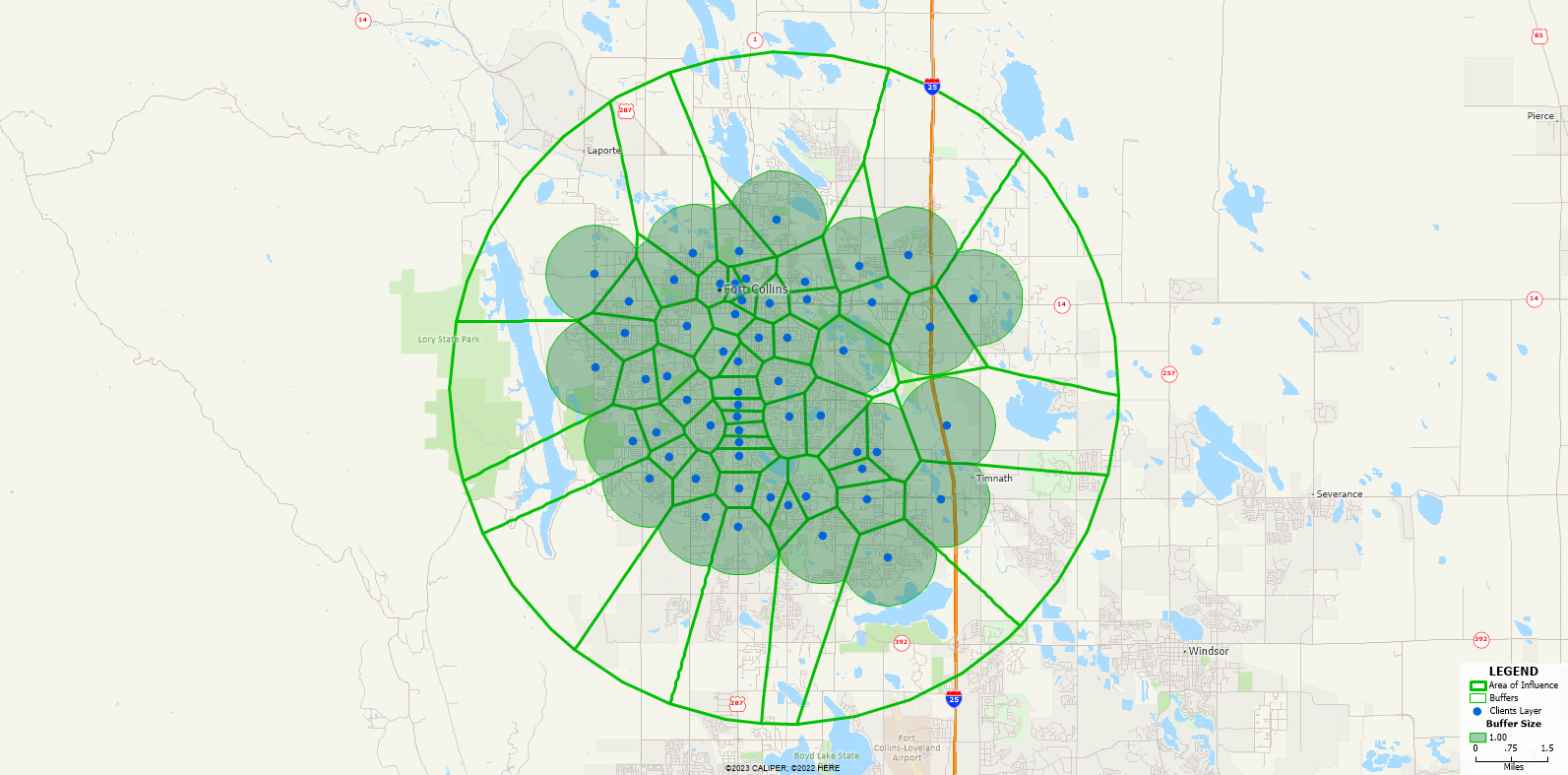
Clip the Layers
- Make the Buffers layer the working layer.
- Go to Tools>Editing>Clip Layers.
- Make sure that only the Areas of Influence layer is checked.
- Choose to Add layer(s) to current map and click OK.
- Remove the Buffers layer and Areas of Influence layer by right clicking the layer in the Display Manager and choosing Remove.
Maptitude shows simple territories for your locations.
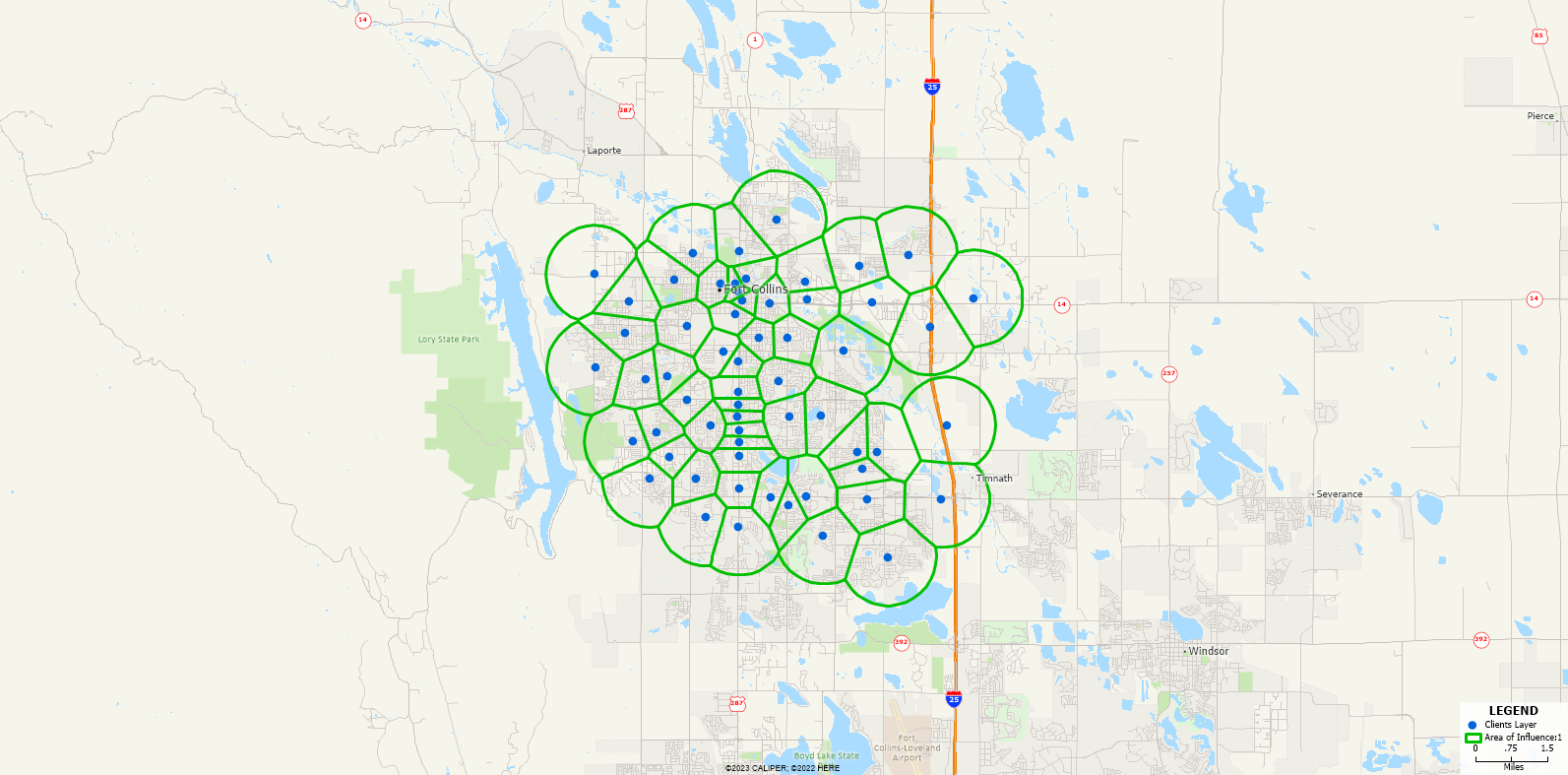
Optionally, Calculate Demographics
- Make the new simple territories the working layer.
- Go to Tools>Analysis>Overlay.
- Click OK. Maptitude calculates the demographics for each simple territory.
If you’d like to create territories using ZIP codes, please see the Maptitude tutorial video on creating territories.
If you’d like to see more information on buffers, please see the Maptitude tutorial video on creating buffers.
For more information on reports in Maptitude, please see the Maptitude article on creating reports.