The Select by Condition tool allows you to highlight or filter certain records in your layer based on the data attached to them. If you have data in the Date format, you can use this to select only those records where this Date falls in a certain range.
In this article, we will have a layer of points called My Customers, with a field called Last Purchase indicating when they last made a purchase. We will make a selection set of customers who have not purchased in the last month, but who have purchased in the last year. At the time of writing, the date was June 4th 2019, so the date range will be June 4th 2018 to May 4th 2019.
For this, your field containing the date must be formatted properly as a Date field. See Why isn’t my data being recognized as Dates? for help if your dates are not being recognized correctly.
- Make My Customers the working layer.
- Click on the Selection Toolbar, or go to Selection>Select By Condition
- From the Field List… choose the field with your dates
- Type between “06/04/18” and “05/04/19” including the quotation marks
- In Set Name enter a name for this set, e.g. Follow-Ups
- So the final condition should look like:
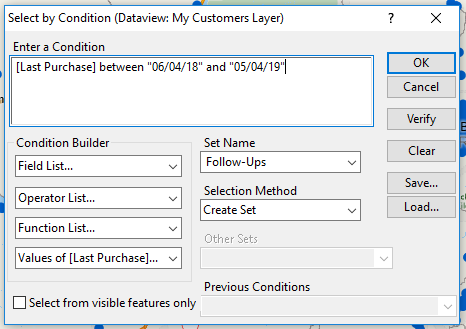
- Click OK
This will create a Selection Set called Follow-Ups on your layer that had a date in the chosen range. See Working with Selection Sets for more information on how to use the set.