You may have a map that you would like to share on Maptitude Online so that others can see it. This article will explain the process of uploading a map to our online map sharing SaaS (Software as a service).
First, open your desired workspace or make a new workspace with a map you would like to share. Then go to File>Share>Upload to Maptitude Online. This will first open a box asking for your login information. Enter your username and password here and click the “Log in” button.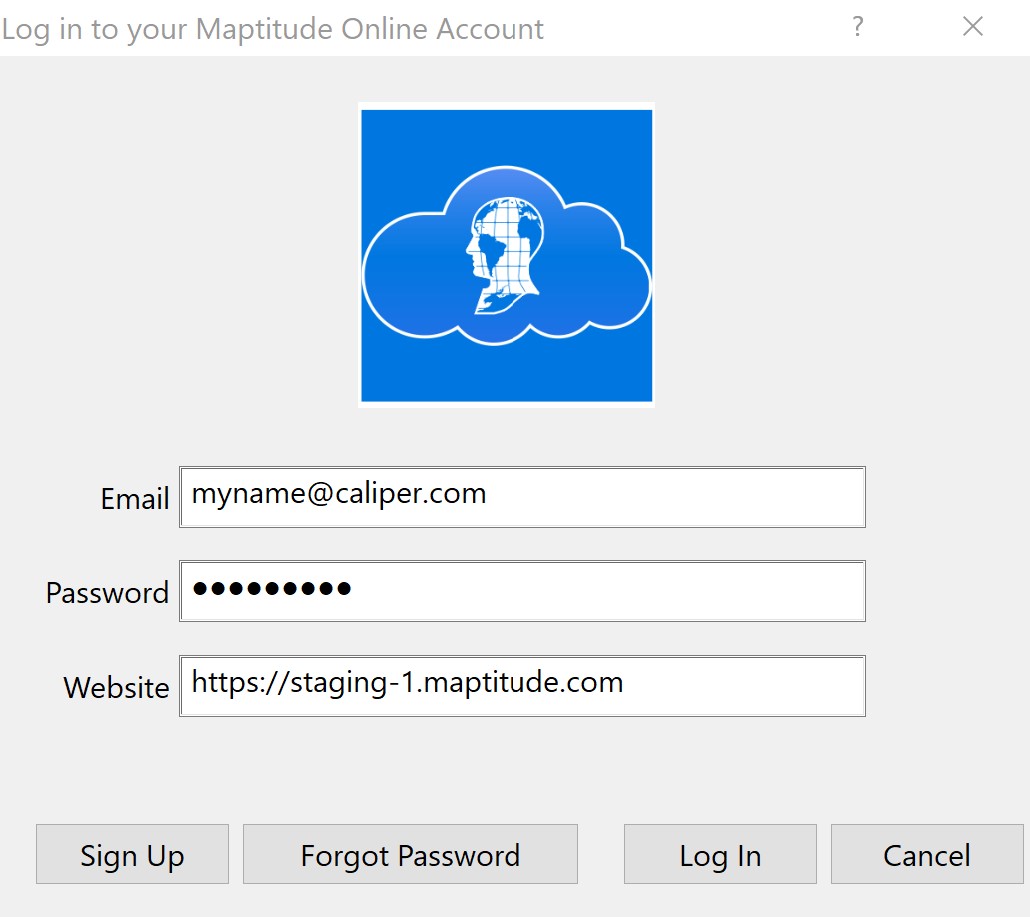
Next, choose the name of the map and the layers, elements, and fields you wish to include. When you have finished, click the “Upload” button.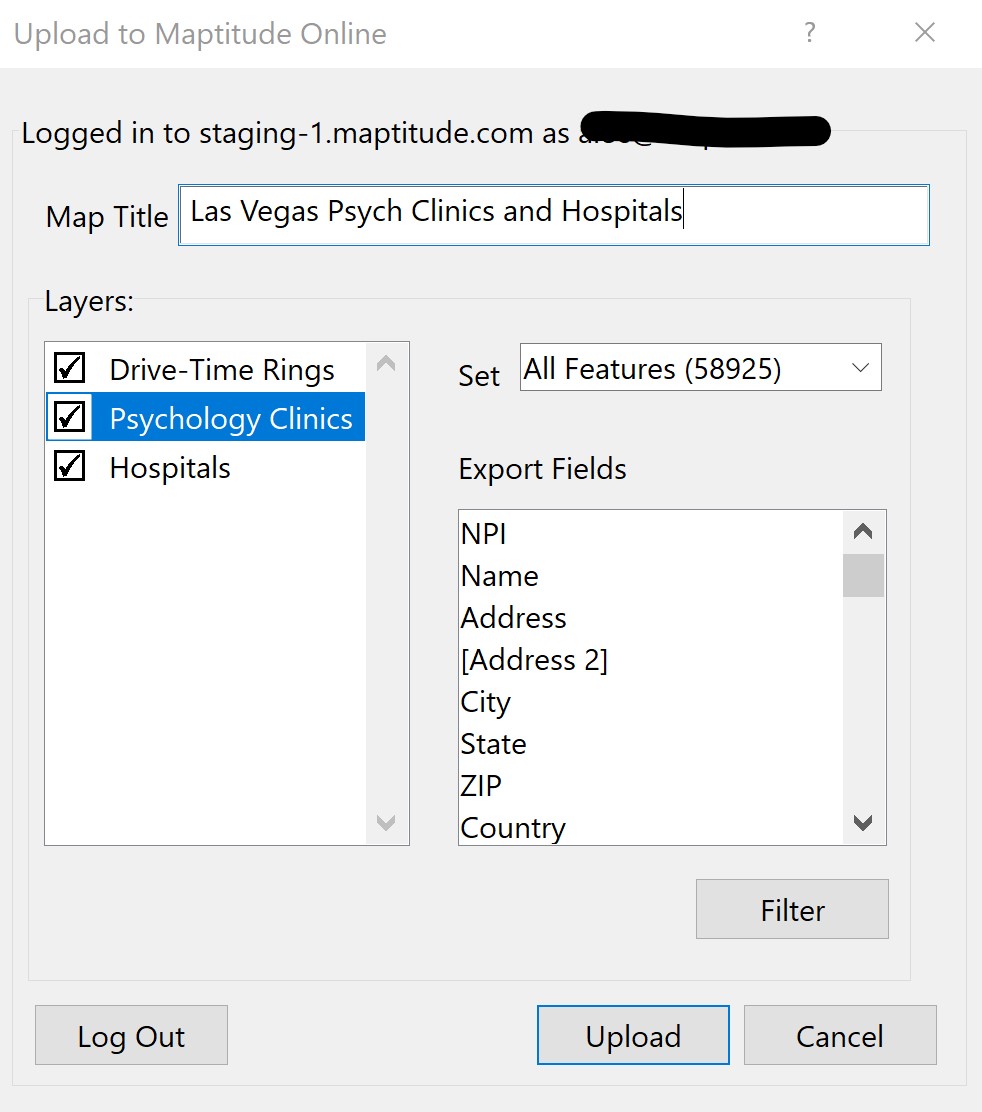
A new window will be opened with Maptitude Online in your default internet browser. Enter your username and password again and click the “Log In” button. Now that your map is uploaded, click the share button on the map you wish to share.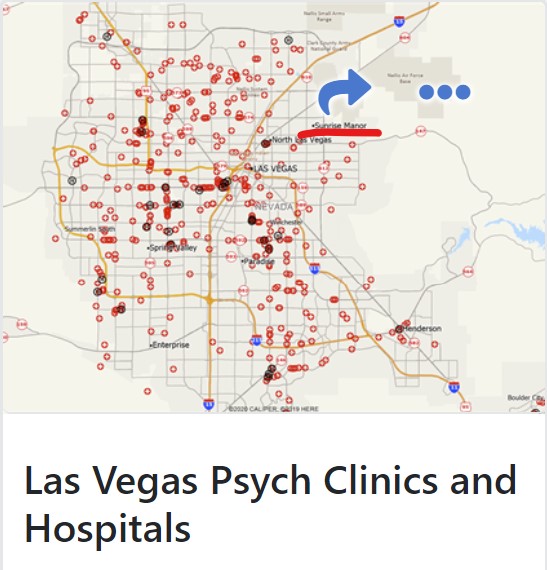
Here, enter the email address of the desired recipient(s), or select the team you wish to share your map with and click “share”.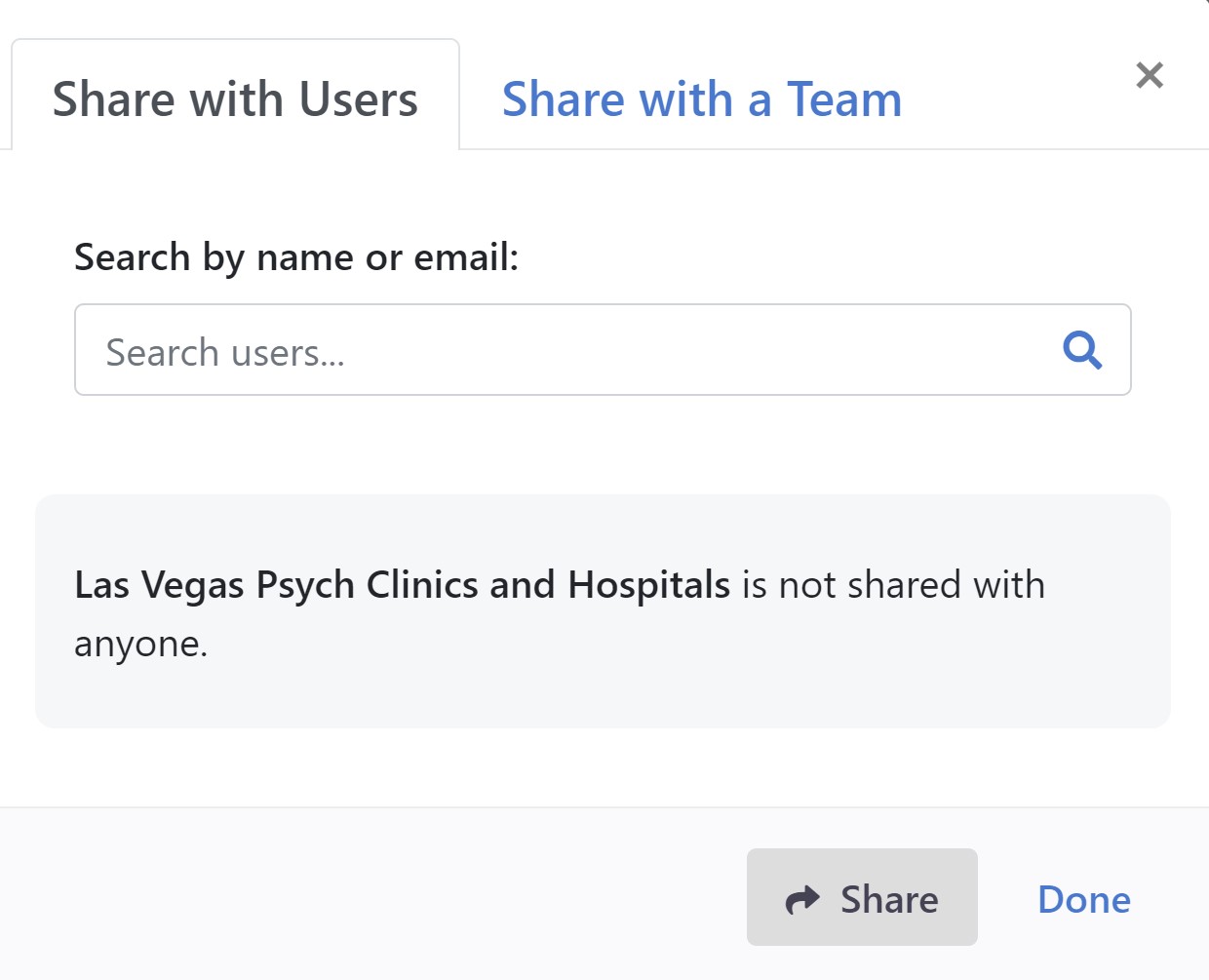
If you want to view your map, simply click on the Map you wish to view. Here you can move around your map, turn layers on and off, and click on elements to inspect them.
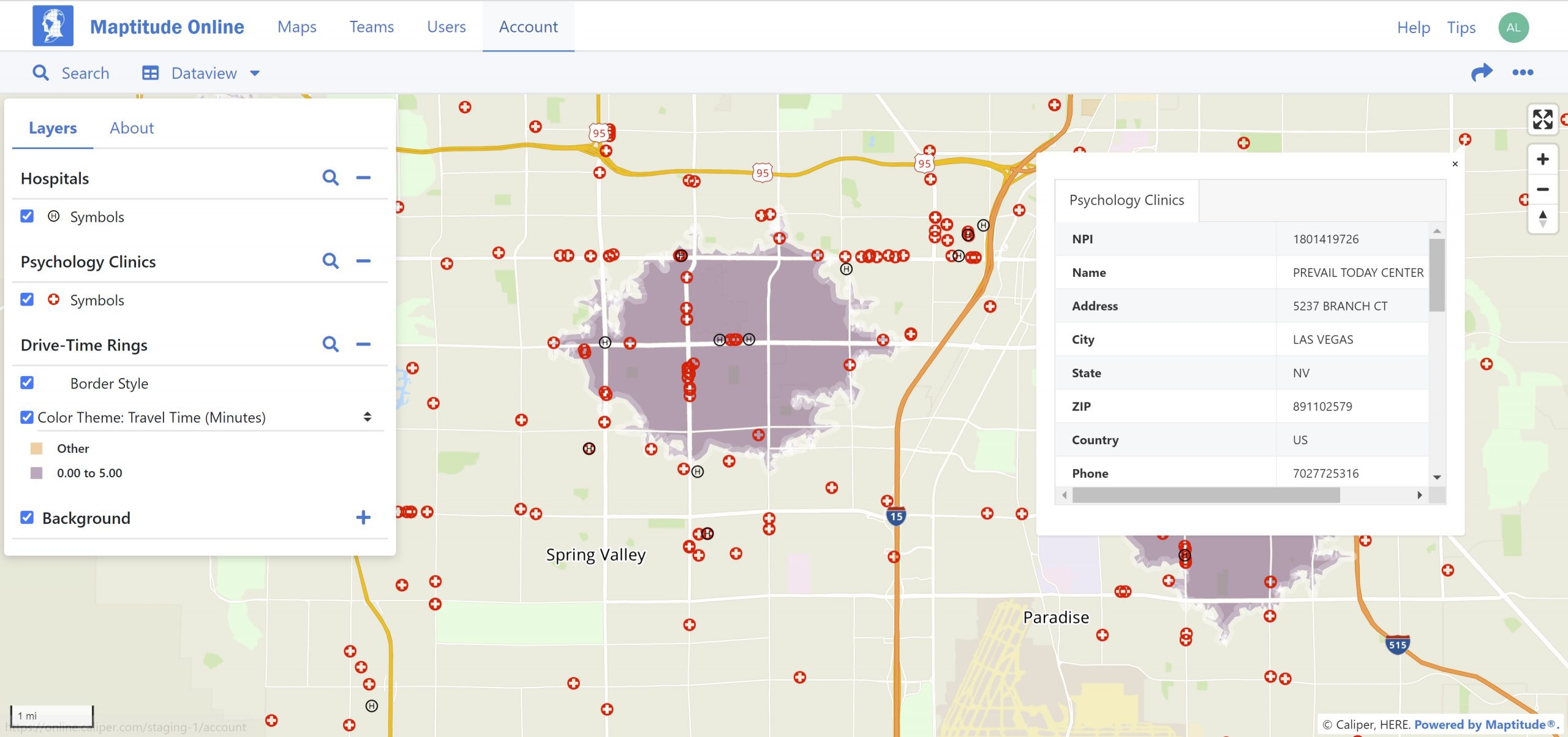
Also, if you made a report in your map (such as a drive-time ring report) you can view it under “Reports”.