Size themes (or bubble maps) scale the size of simple symbols (usually a circle or square) proportionally to the data value found at that location. They are a simple concept: the larger the symbol, the “more” of something exists at a location. The default setting in Maptitude is to scale the circles directly proportionate to the data.
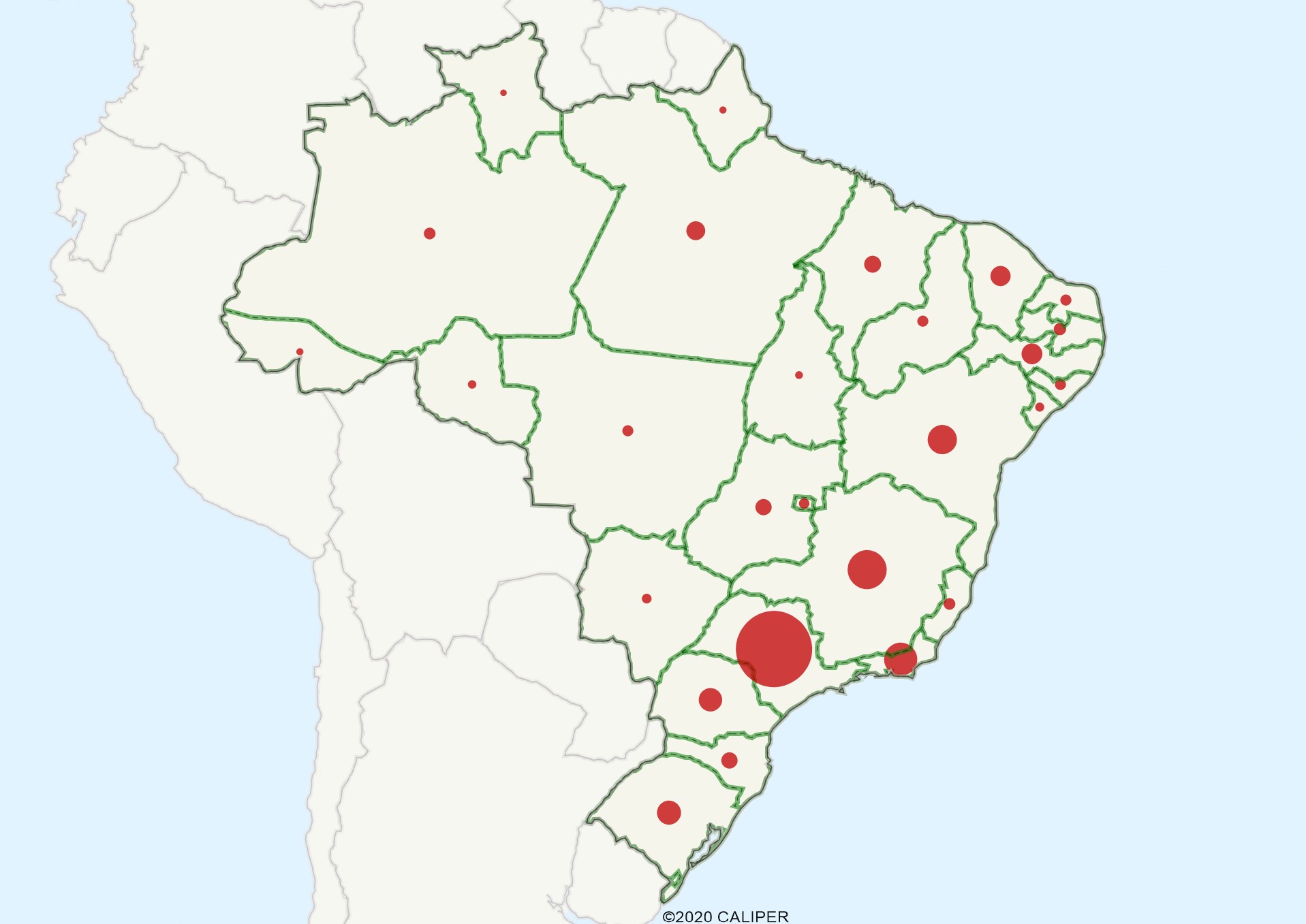
The following steps outline how to make a bubble map (also known as a proportional symbol map) using Maptitude:
- Use Create-a-Map Wizard to create a general purpose map of whatever country package you have installed.
- Make the state/province/region or similar layer the working layer.
- Choose Map>Thematic Mapping>Size or click
 on the Selection Toolbar to open the Select by Condition dialog box.
on the Selection Toolbar to open the Select by Condition dialog box. - Choose a population field from the Choose a Field scroll list. If no population field is present, choose the AREA field.
- Click OK. Maptitude adds a bubble theme to the map.
- Choose Map>Thematic Mapping>Size or click
 on the Selection Toolbar to again open the Select by Condition dialog box.
on the Selection Toolbar to again open the Select by Condition dialog box. - Type 50 in the High Value Size edit box to make the bubbles larger.
- Click the Style tab and choose a different color for the bubble.
- Click OK. Maptitude updates the size theme with your changes.
For more on thematic maps, see: https://www.caliper.com/learning/media/how-to-make-a-thematic-map-in-maptitude/