You can upload the free map data add-ons or third party geographic data to your online maps using online mapping software.
After downloading and installing one of the various free map data add-ons available at the Caliper online store or downloading third party geographic layers, you can upload some of these data layers to your interactive online maps in Maptitude Online.
Please note that some of the free map data add-ons cannot be exported or shared due to the data being restricted.
Before trying out the steps below, you can use your own license of Maptitude Desktop and Maptitude Online or request a free trial of Maptitude Desktop or a free trial of Maptitude Online.
- Open Maptitude Desktop.
- If you are already working on a map, you can open the workspace by choosing Open an existing workspace.
If you are working on a new map, you can choose the New map of United States option. - With the map open, go to Map>Layers>Add Layer.
- Go to the location where you have installed the free map data add-ons or the third party geographic data and add the layer(s).
By default the free data layers are installed in the “C:\ccdata\” folder.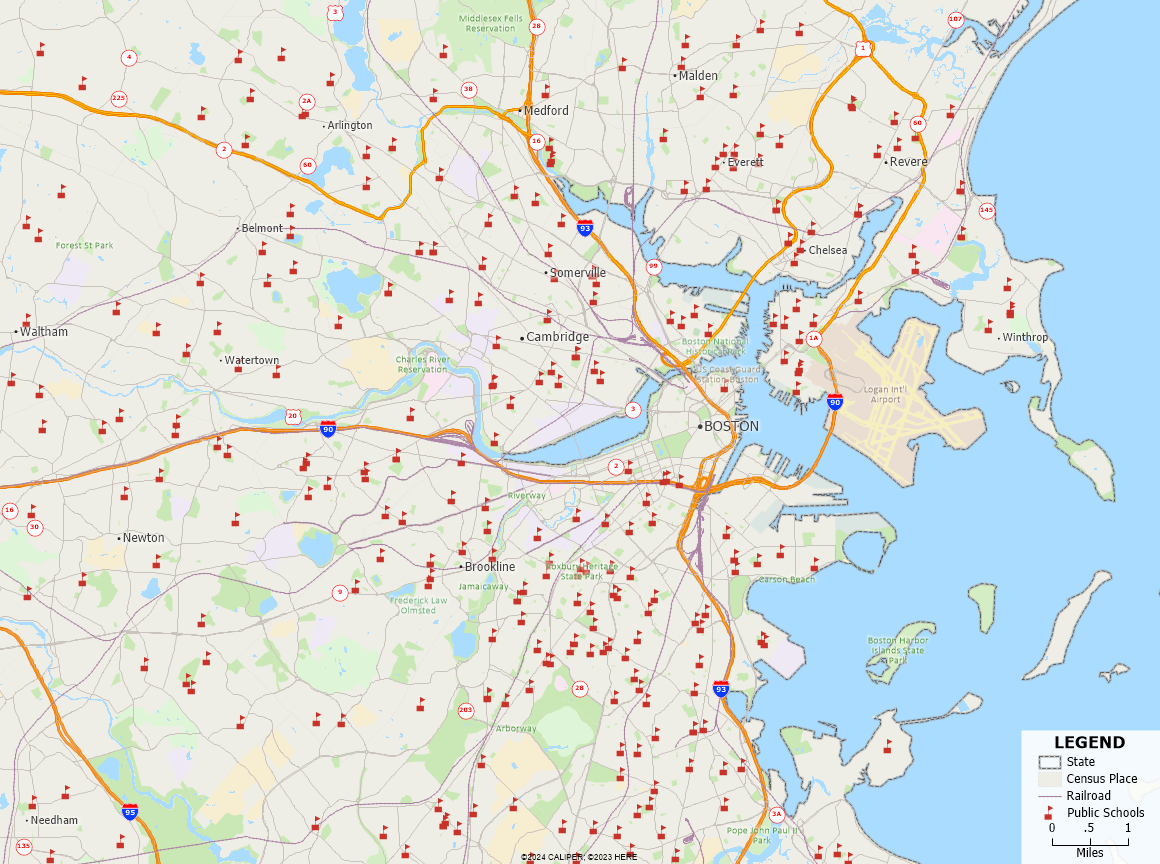
How Do I Use Free Add-on Layers in My Online Maps? Map of Public Schools. - Optionally, you can limit the features being exported using selection sets.
For a tutorial on creating selection sets, please see the video tutorial on creating selection sets.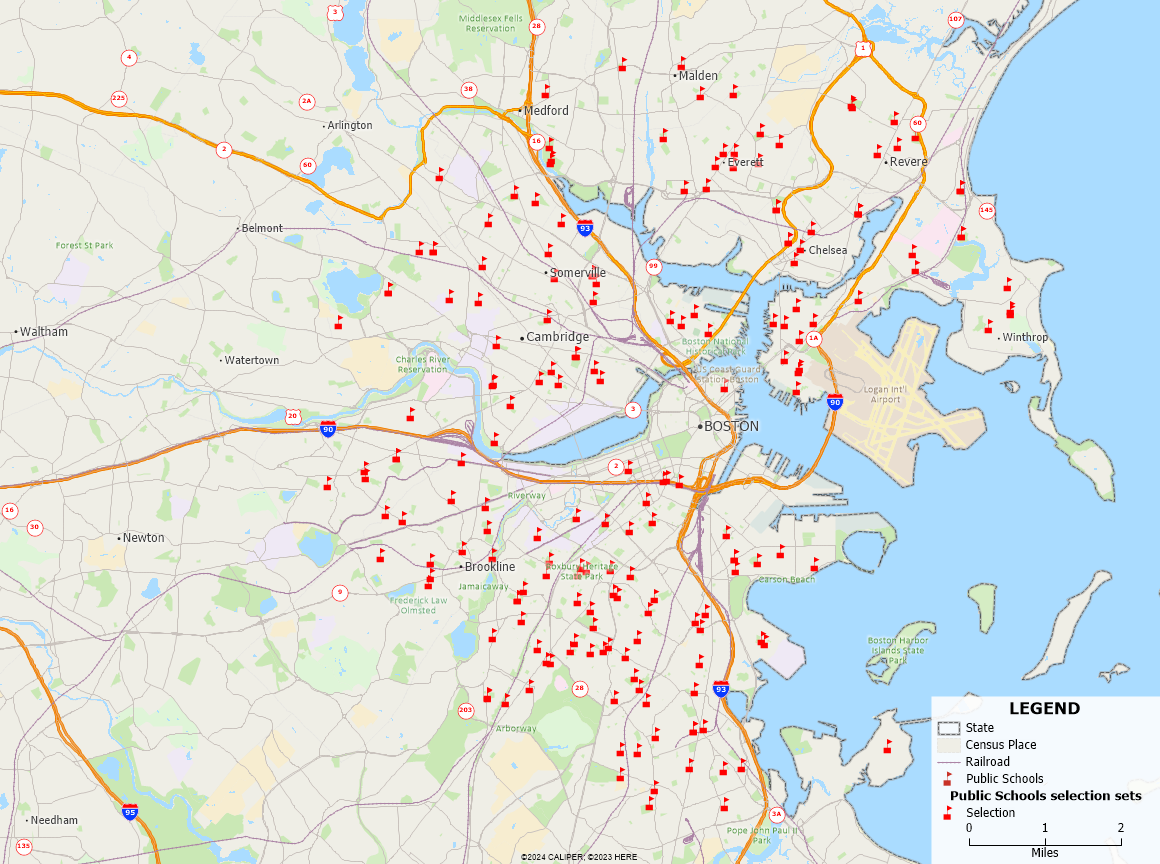
How Do I Use Free Add-on Layers in My Online Maps? Map of Public Schools Near Boston. - Make the newly added layer the working layer and go to File>Export>Geography.
- If you have created a selection set in the previous step, change the Export drop down to the selection set.
- Change the To drop down to Standard Geographic File.
- Make sure that Add layer to map and Export attribute fields is checked.
- Click OK and save the layer file somewhere on your device.
- When Maptitude is finished processing, go to File>Share>Upload to Maptitude Online.
- Follow the prompts to login to your Maptitude Online account and share the layer(s) to an interactive online map.
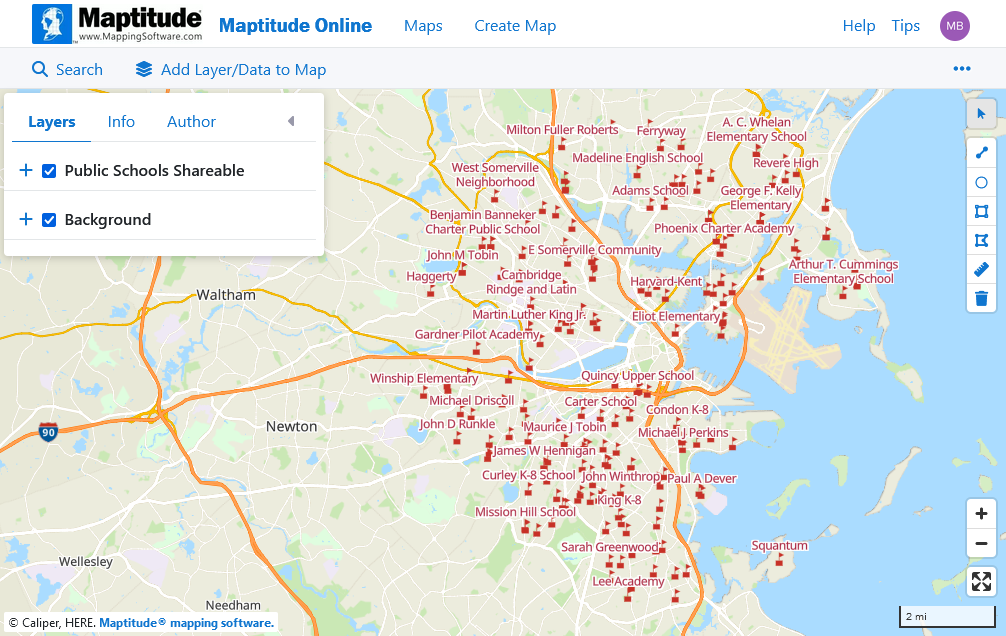
How Do I Use Free Add-on Layers in My Online Maps? Map of Public Schools Near Boston Shared Online.
For more information on creating interactive online maps, please see the tutorial article on creating maps in Maptitude Online and see the tutorial video on mapping your data in Maptitude Online.
